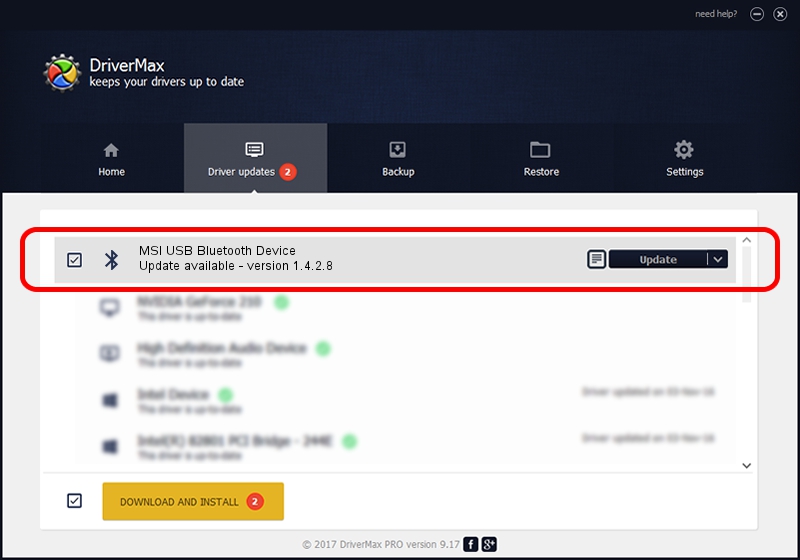Advertising seems to be blocked by your browser.
The ads help us provide this software and web site to you for free.
Please support our project by allowing our site to show ads.
Home /
Manufacturers /
WIDCOMM /
MSI USB Bluetooth Device /
USB/VID_0DB0&PID_1967 /
1.4.2.8 Jun 17, 2003
WIDCOMM MSI USB Bluetooth Device how to download and install the driver
MSI USB Bluetooth Device is a Bluetooth for Windows hardware device. The Windows version of this driver was developed by WIDCOMM. The hardware id of this driver is USB/VID_0DB0&PID_1967.
1. How to manually install WIDCOMM MSI USB Bluetooth Device driver
- Download the driver setup file for WIDCOMM MSI USB Bluetooth Device driver from the location below. This download link is for the driver version 1.4.2.8 released on 2003-06-17.
- Run the driver setup file from a Windows account with administrative rights. If your UAC (User Access Control) is running then you will have to accept of the driver and run the setup with administrative rights.
- Follow the driver setup wizard, which should be pretty straightforward. The driver setup wizard will analyze your PC for compatible devices and will install the driver.
- Restart your PC and enjoy the updated driver, as you can see it was quite smple.
Size of this driver: 61686 bytes (60.24 KB)
This driver received an average rating of 3.7 stars out of 32979 votes.
This driver will work for the following versions of Windows:
- This driver works on Windows 2000 32 bits
- This driver works on Windows Server 2003 32 bits
- This driver works on Windows XP 32 bits
- This driver works on Windows Vista 32 bits
- This driver works on Windows 7 32 bits
- This driver works on Windows 8 32 bits
- This driver works on Windows 8.1 32 bits
- This driver works on Windows 10 32 bits
- This driver works on Windows 11 32 bits
2. How to install WIDCOMM MSI USB Bluetooth Device driver using DriverMax
The most important advantage of using DriverMax is that it will install the driver for you in just a few seconds and it will keep each driver up to date. How can you install a driver with DriverMax? Let's follow a few steps!
- Open DriverMax and press on the yellow button named ~SCAN FOR DRIVER UPDATES NOW~. Wait for DriverMax to analyze each driver on your PC.
- Take a look at the list of available driver updates. Scroll the list down until you find the WIDCOMM MSI USB Bluetooth Device driver. Click on Update.
- That's all, the driver is now installed!

Advertising seems to be blocked by your browser.
The ads help us provide this software and web site to you for free.
Please support our project by allowing our site to show ads.