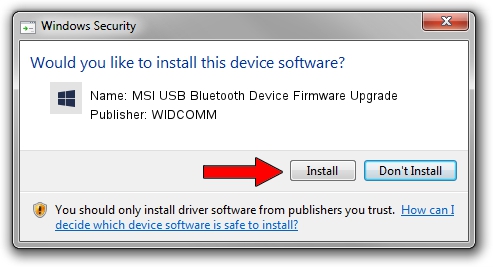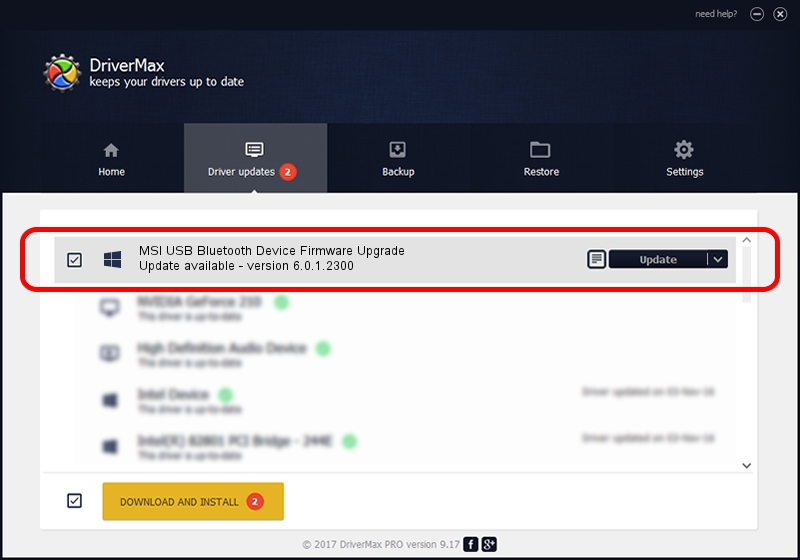Advertising seems to be blocked by your browser.
The ads help us provide this software and web site to you for free.
Please support our project by allowing our site to show ads.
Home /
Manufacturers /
WIDCOMM /
MSI USB Bluetooth Device Firmware Upgrade /
USB/VID_0DB0&PID_ffff /
6.0.1.2300 Oct 05, 2006
WIDCOMM MSI USB Bluetooth Device Firmware Upgrade how to download and install the driver
MSI USB Bluetooth Device Firmware Upgrade is a BTDFU device. This driver was developed by WIDCOMM. USB/VID_0DB0&PID_ffff is the matching hardware id of this device.
1. Install WIDCOMM MSI USB Bluetooth Device Firmware Upgrade driver manually
- You can download from the link below the driver setup file for the WIDCOMM MSI USB Bluetooth Device Firmware Upgrade driver. The archive contains version 6.0.1.2300 dated 2006-10-05 of the driver.
- Start the driver installer file from a user account with the highest privileges (rights). If your User Access Control Service (UAC) is started please confirm the installation of the driver and run the setup with administrative rights.
- Follow the driver setup wizard, which will guide you; it should be pretty easy to follow. The driver setup wizard will scan your computer and will install the right driver.
- When the operation finishes restart your PC in order to use the updated driver. It is as simple as that to install a Windows driver!
File size of the driver: 30277 bytes (29.57 KB)
This driver was rated with an average of 4.6 stars by 48971 users.
This driver was released for the following versions of Windows:
- This driver works on Windows 2000 64 bits
- This driver works on Windows Server 2003 64 bits
- This driver works on Windows XP 64 bits
- This driver works on Windows Vista 64 bits
- This driver works on Windows 7 64 bits
- This driver works on Windows 8 64 bits
- This driver works on Windows 8.1 64 bits
- This driver works on Windows 10 64 bits
- This driver works on Windows 11 64 bits
2. Using DriverMax to install WIDCOMM MSI USB Bluetooth Device Firmware Upgrade driver
The most important advantage of using DriverMax is that it will setup the driver for you in the easiest possible way and it will keep each driver up to date. How easy can you install a driver using DriverMax? Let's take a look!
- Start DriverMax and press on the yellow button named ~SCAN FOR DRIVER UPDATES NOW~. Wait for DriverMax to scan and analyze each driver on your computer.
- Take a look at the list of detected driver updates. Search the list until you locate the WIDCOMM MSI USB Bluetooth Device Firmware Upgrade driver. Click on Update.
- That's all, the driver is now installed!

Aug 5 2016 8:16PM / Written by Dan Armano for DriverMax
follow @danarm