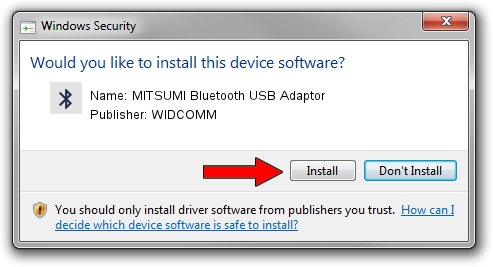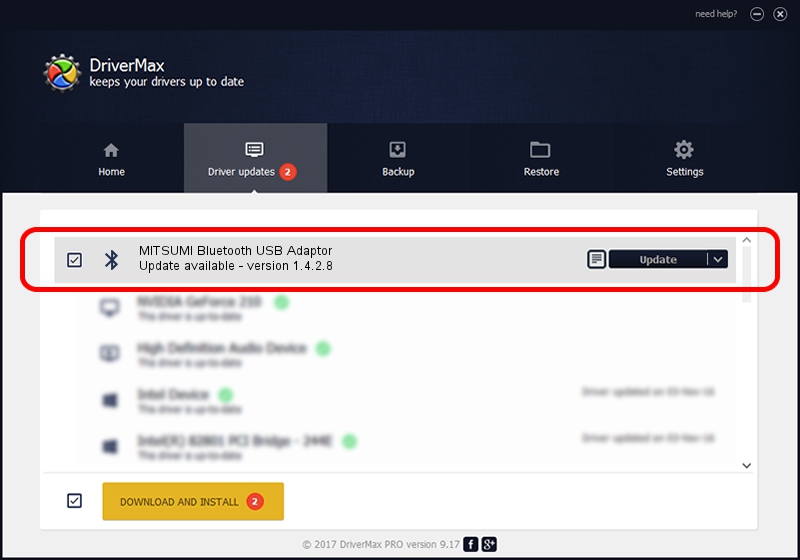Advertising seems to be blocked by your browser.
The ads help us provide this software and web site to you for free.
Please support our project by allowing our site to show ads.
Home /
Manufacturers /
WIDCOMM /
MITSUMI Bluetooth USB Adaptor /
USB/VID_03EE&PID_6440 /
1.4.2.8 Jun 17, 2003
Download and install WIDCOMM MITSUMI Bluetooth USB Adaptor driver
MITSUMI Bluetooth USB Adaptor is a Bluetooth for Windows hardware device. The developer of this driver was WIDCOMM. In order to make sure you are downloading the exact right driver the hardware id is USB/VID_03EE&PID_6440.
1. WIDCOMM MITSUMI Bluetooth USB Adaptor - install the driver manually
- Download the driver setup file for WIDCOMM MITSUMI Bluetooth USB Adaptor driver from the link below. This download link is for the driver version 1.4.2.8 released on 2003-06-17.
- Start the driver setup file from a Windows account with the highest privileges (rights). If your UAC (User Access Control) is started then you will have to confirm the installation of the driver and run the setup with administrative rights.
- Go through the driver setup wizard, which should be pretty straightforward. The driver setup wizard will analyze your PC for compatible devices and will install the driver.
- Restart your PC and enjoy the new driver, as you can see it was quite smple.
The file size of this driver is 61686 bytes (60.24 KB)
This driver was rated with an average of 3.8 stars by 35209 users.
This driver is fully compatible with the following versions of Windows:
- This driver works on Windows 2000 32 bits
- This driver works on Windows Server 2003 32 bits
- This driver works on Windows XP 32 bits
- This driver works on Windows Vista 32 bits
- This driver works on Windows 7 32 bits
- This driver works on Windows 8 32 bits
- This driver works on Windows 8.1 32 bits
- This driver works on Windows 10 32 bits
- This driver works on Windows 11 32 bits
2. How to use DriverMax to install WIDCOMM MITSUMI Bluetooth USB Adaptor driver
The advantage of using DriverMax is that it will install the driver for you in just a few seconds and it will keep each driver up to date. How can you install a driver with DriverMax? Let's see!
- Start DriverMax and click on the yellow button named ~SCAN FOR DRIVER UPDATES NOW~. Wait for DriverMax to analyze each driver on your computer.
- Take a look at the list of available driver updates. Scroll the list down until you locate the WIDCOMM MITSUMI Bluetooth USB Adaptor driver. Click on Update.
- That's it, you installed your first driver!