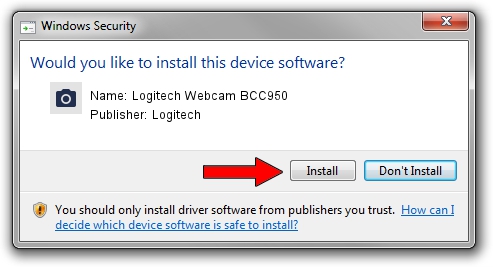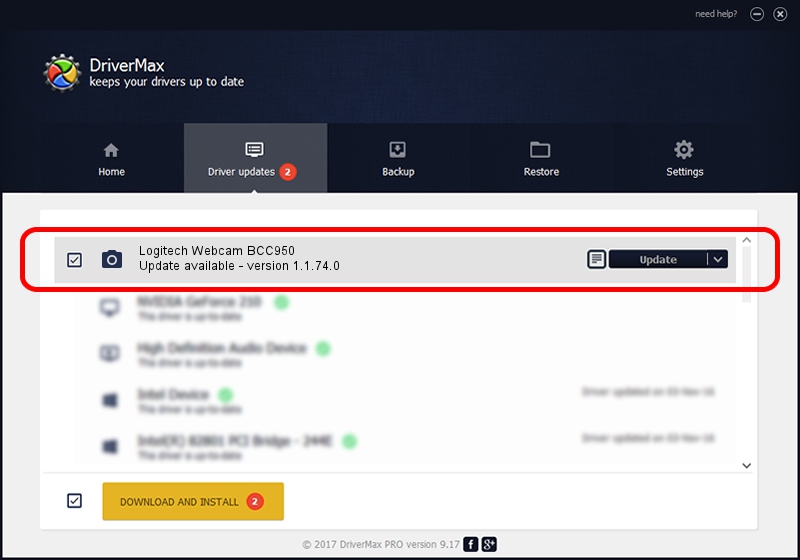Advertising seems to be blocked by your browser.
The ads help us provide this software and web site to you for free.
Please support our project by allowing our site to show ads.
Home /
Manufacturers /
Logitech /
Logitech Webcam BCC950 /
usb/vid_046d&pid_0844&mi_00 /
1.1.74.0 Jan 23, 2015
Logitech Logitech Webcam BCC950 - two ways of downloading and installing the driver
Logitech Webcam BCC950 is a Imaging Devices device. The developer of this driver was Logitech. In order to make sure you are downloading the exact right driver the hardware id is usb/vid_046d&pid_0844&mi_00.
1. How to manually install Logitech Logitech Webcam BCC950 driver
- You can download from the link below the driver setup file for the Logitech Logitech Webcam BCC950 driver. The archive contains version 1.1.74.0 released on 2015-01-23 of the driver.
- Run the driver installer file from a user account with administrative rights. If your User Access Control (UAC) is enabled please confirm the installation of the driver and run the setup with administrative rights.
- Follow the driver setup wizard, which will guide you; it should be pretty easy to follow. The driver setup wizard will scan your computer and will install the right driver.
- When the operation finishes shutdown and restart your computer in order to use the updated driver. As you can see it was quite smple to install a Windows driver!
This driver was rated with an average of 3.1 stars by 69038 users.
2. How to install Logitech Logitech Webcam BCC950 driver using DriverMax
The advantage of using DriverMax is that it will install the driver for you in the easiest possible way and it will keep each driver up to date, not just this one. How can you install a driver with DriverMax? Let's follow a few steps!
- Open DriverMax and press on the yellow button that says ~SCAN FOR DRIVER UPDATES NOW~. Wait for DriverMax to scan and analyze each driver on your PC.
- Take a look at the list of detected driver updates. Search the list until you locate the Logitech Logitech Webcam BCC950 driver. Click the Update button.
- Finished installing the driver!

Jun 20 2016 12:48PM / Written by Daniel Statescu for DriverMax
follow @DanielStatescu