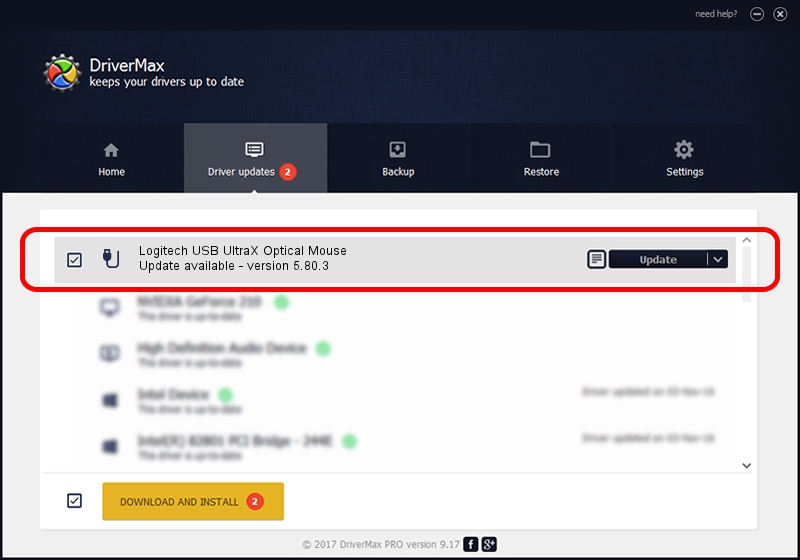Advertising seems to be blocked by your browser.
The ads help us provide this software and web site to you for free.
Please support our project by allowing our site to show ads.
Home /
Manufacturers /
Logitech /
Logitech USB UltraX Optical Mouse /
USB/VID_046D&PID_C01A /
5.80.3 Mar 18, 2014
Logitech Logitech USB UltraX Optical Mouse - two ways of downloading and installing the driver
Logitech USB UltraX Optical Mouse is a USB human interface device class device. This driver was developed by Logitech. The hardware id of this driver is USB/VID_046D&PID_C01A.
1. Logitech Logitech USB UltraX Optical Mouse - install the driver manually
- Download the driver setup file for Logitech Logitech USB UltraX Optical Mouse driver from the link below. This is the download link for the driver version 5.80.3 dated 2014-03-18.
- Start the driver installation file from a Windows account with administrative rights. If your UAC (User Access Control) is started then you will have to accept of the driver and run the setup with administrative rights.
- Go through the driver setup wizard, which should be quite straightforward. The driver setup wizard will scan your PC for compatible devices and will install the driver.
- Restart your PC and enjoy the new driver, as you can see it was quite smple.
This driver was installed by many users and received an average rating of 3.8 stars out of 55611 votes.
2. The easy way: using DriverMax to install Logitech Logitech USB UltraX Optical Mouse driver
The most important advantage of using DriverMax is that it will install the driver for you in the easiest possible way and it will keep each driver up to date. How can you install a driver with DriverMax? Let's see!
- Start DriverMax and press on the yellow button named ~SCAN FOR DRIVER UPDATES NOW~. Wait for DriverMax to analyze each driver on your computer.
- Take a look at the list of detected driver updates. Scroll the list down until you find the Logitech Logitech USB UltraX Optical Mouse driver. Click on Update.
- Finished installing the driver!

Jun 20 2016 12:48PM / Written by Andreea Kartman for DriverMax
follow @DeeaKartman