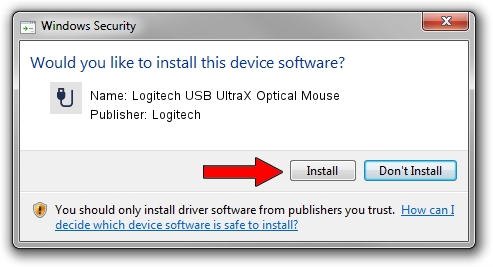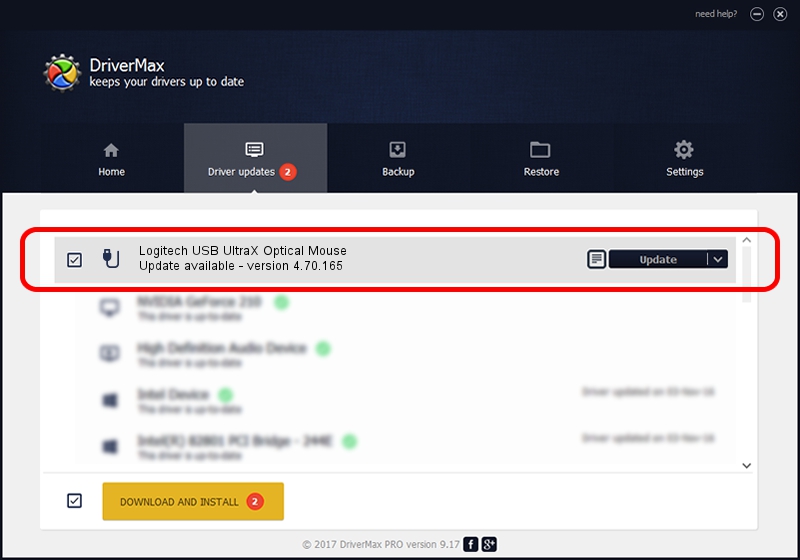Advertising seems to be blocked by your browser.
The ads help us provide this software and web site to you for free.
Please support our project by allowing our site to show ads.
Home /
Manufacturers /
Logitech /
Logitech USB UltraX Optical Mouse /
USB/VID_046D&PID_C01A /
4.70.165 Sep 26, 2008
Logitech Logitech USB UltraX Optical Mouse driver download and installation
Logitech USB UltraX Optical Mouse is a USB human interface device class hardware device. The Windows version of this driver was developed by Logitech. The hardware id of this driver is USB/VID_046D&PID_C01A.
1. Manually install Logitech Logitech USB UltraX Optical Mouse driver
- You can download from the link below the driver installer file for the Logitech Logitech USB UltraX Optical Mouse driver. The archive contains version 4.70.165 dated 2008-09-26 of the driver.
- Run the driver installer file from a user account with the highest privileges (rights). If your User Access Control (UAC) is enabled please confirm the installation of the driver and run the setup with administrative rights.
- Go through the driver setup wizard, which will guide you; it should be pretty easy to follow. The driver setup wizard will analyze your PC and will install the right driver.
- When the operation finishes shutdown and restart your PC in order to use the updated driver. It is as simple as that to install a Windows driver!
Download size of the driver: 1407959 bytes (1.34 MB)
Driver rating 4.5 stars out of 50134 votes.
This driver was released for the following versions of Windows:
- This driver works on Windows 2000 32 bits
- This driver works on Windows Server 2003 32 bits
- This driver works on Windows XP 32 bits
- This driver works on Windows Vista 32 bits
- This driver works on Windows 7 32 bits
- This driver works on Windows 8 32 bits
- This driver works on Windows 8.1 32 bits
- This driver works on Windows 10 32 bits
- This driver works on Windows 11 32 bits
2. How to install Logitech Logitech USB UltraX Optical Mouse driver using DriverMax
The most important advantage of using DriverMax is that it will install the driver for you in just a few seconds and it will keep each driver up to date, not just this one. How easy can you install a driver with DriverMax? Let's see!
- Start DriverMax and press on the yellow button that says ~SCAN FOR DRIVER UPDATES NOW~. Wait for DriverMax to scan and analyze each driver on your computer.
- Take a look at the list of driver updates. Scroll the list down until you locate the Logitech Logitech USB UltraX Optical Mouse driver. Click the Update button.
- That's it, you installed your first driver!

Jul 26 2016 9:23AM / Written by Daniel Statescu for DriverMax
follow @DanielStatescu