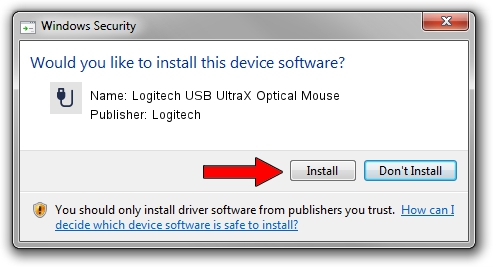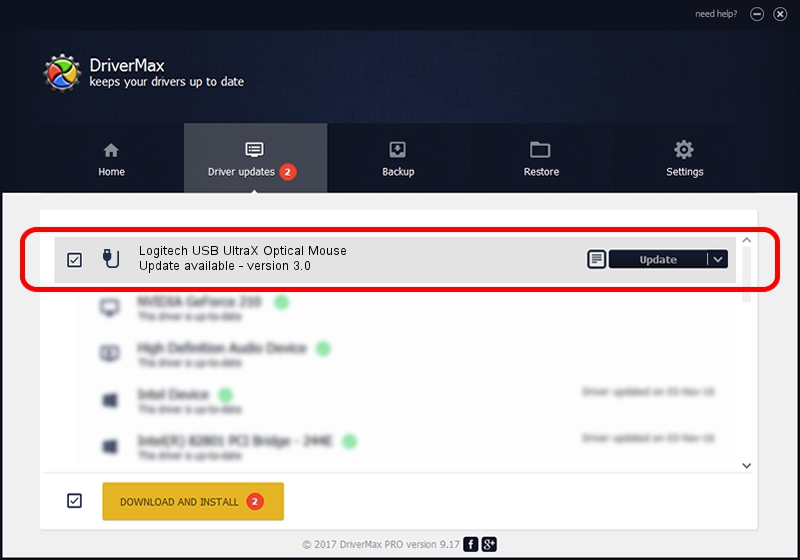Advertising seems to be blocked by your browser.
The ads help us provide this software and web site to you for free.
Please support our project by allowing our site to show ads.
Home /
Manufacturers /
Logitech /
Logitech USB UltraX Optical Mouse /
USB/VID_046D&PID_C01A /
3.0 May 10, 2006
Driver for Logitech Logitech USB UltraX Optical Mouse - downloading and installing it
Logitech USB UltraX Optical Mouse is a USB human interface device class device. The Windows version of this driver was developed by Logitech. USB/VID_046D&PID_C01A is the matching hardware id of this device.
1. Logitech Logitech USB UltraX Optical Mouse - install the driver manually
- Download the driver setup file for Logitech Logitech USB UltraX Optical Mouse driver from the location below. This is the download link for the driver version 3.0 released on 2006-05-10.
- Start the driver setup file from a Windows account with administrative rights. If your UAC (User Access Control) is started then you will have to accept of the driver and run the setup with administrative rights.
- Go through the driver installation wizard, which should be pretty straightforward. The driver installation wizard will analyze your PC for compatible devices and will install the driver.
- Restart your computer and enjoy the updated driver, it is as simple as that.
Size of this driver: 29638 bytes (28.94 KB)
This driver was rated with an average of 4.2 stars by 99383 users.
This driver is fully compatible with the following versions of Windows:
- This driver works on Windows 2000 32 bits
- This driver works on Windows Server 2003 32 bits
- This driver works on Windows XP 32 bits
- This driver works on Windows Vista 32 bits
- This driver works on Windows 7 32 bits
- This driver works on Windows 8 32 bits
- This driver works on Windows 8.1 32 bits
- This driver works on Windows 10 32 bits
- This driver works on Windows 11 32 bits
2. The easy way: using DriverMax to install Logitech Logitech USB UltraX Optical Mouse driver
The most important advantage of using DriverMax is that it will install the driver for you in the easiest possible way and it will keep each driver up to date. How easy can you install a driver using DriverMax? Let's follow a few steps!
- Start DriverMax and push on the yellow button named ~SCAN FOR DRIVER UPDATES NOW~. Wait for DriverMax to analyze each driver on your computer.
- Take a look at the list of available driver updates. Scroll the list down until you locate the Logitech Logitech USB UltraX Optical Mouse driver. Click on Update.
- That's it, you installed your first driver!

Jul 27 2016 2:10PM / Written by Andreea Kartman for DriverMax
follow @DeeaKartman
Advertising seems to be blocked by your browser.
The ads help us provide this software and web site to you for free.
Please support our project by allowing our site to show ads.