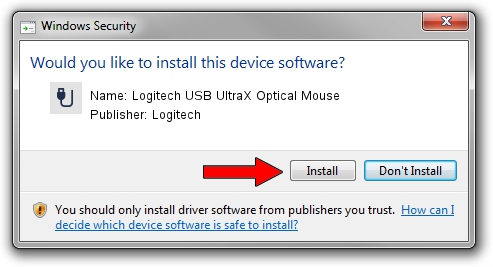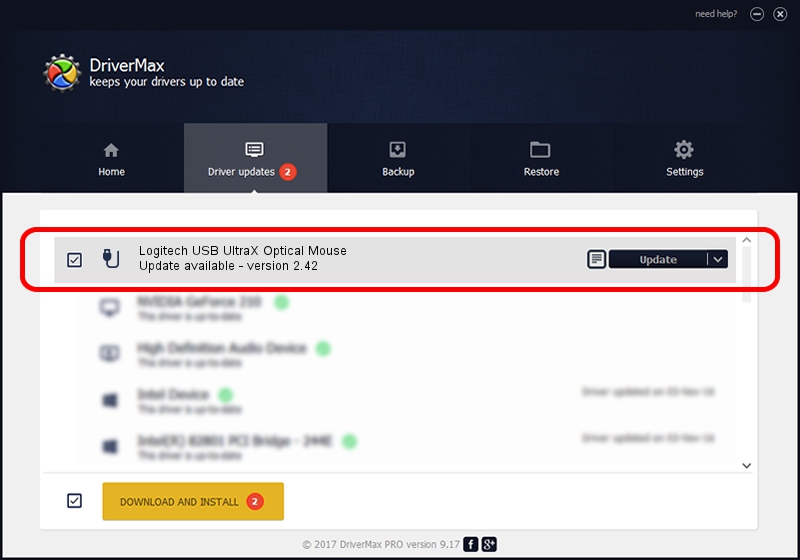Advertising seems to be blocked by your browser.
The ads help us provide this software and web site to you for free.
Please support our project by allowing our site to show ads.
Home /
Manufacturers /
Logitech /
Logitech USB UltraX Optical Mouse /
USB/VID_046D&PID_C01A /
2.42 Jul 22, 2005
Logitech Logitech USB UltraX Optical Mouse - two ways of downloading and installing the driver
Logitech USB UltraX Optical Mouse is a USB human interface device class device. The Windows version of this driver was developed by Logitech. The hardware id of this driver is USB/VID_046D&PID_C01A.
1. How to manually install Logitech Logitech USB UltraX Optical Mouse driver
- Download the driver setup file for Logitech Logitech USB UltraX Optical Mouse driver from the location below. This download link is for the driver version 2.42 released on 2005-07-22.
- Start the driver installation file from a Windows account with the highest privileges (rights). If your UAC (User Access Control) is running then you will have to accept of the driver and run the setup with administrative rights.
- Follow the driver setup wizard, which should be pretty straightforward. The driver setup wizard will scan your PC for compatible devices and will install the driver.
- Shutdown and restart your PC and enjoy the updated driver, it is as simple as that.
The file size of this driver is 29116 bytes (28.43 KB)
Driver rating 5 stars out of 95951 votes.
This driver will work for the following versions of Windows:
- This driver works on Windows 2000 32 bits
- This driver works on Windows Server 2003 32 bits
- This driver works on Windows XP 32 bits
- This driver works on Windows Vista 32 bits
- This driver works on Windows 7 32 bits
- This driver works on Windows 8 32 bits
- This driver works on Windows 8.1 32 bits
- This driver works on Windows 10 32 bits
- This driver works on Windows 11 32 bits
2. Using DriverMax to install Logitech Logitech USB UltraX Optical Mouse driver
The advantage of using DriverMax is that it will install the driver for you in just a few seconds and it will keep each driver up to date, not just this one. How can you install a driver using DriverMax? Let's follow a few steps!
- Open DriverMax and click on the yellow button that says ~SCAN FOR DRIVER UPDATES NOW~. Wait for DriverMax to analyze each driver on your PC.
- Take a look at the list of detected driver updates. Search the list until you locate the Logitech Logitech USB UltraX Optical Mouse driver. Click the Update button.
- Finished installing the driver!

Jul 5 2016 9:15AM / Written by Andreea Kartman for DriverMax
follow @DeeaKartman