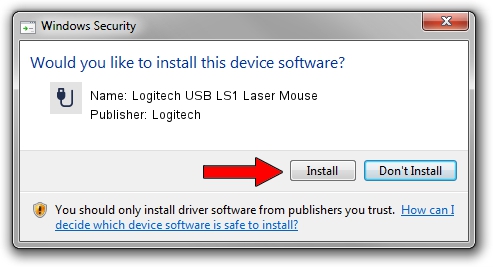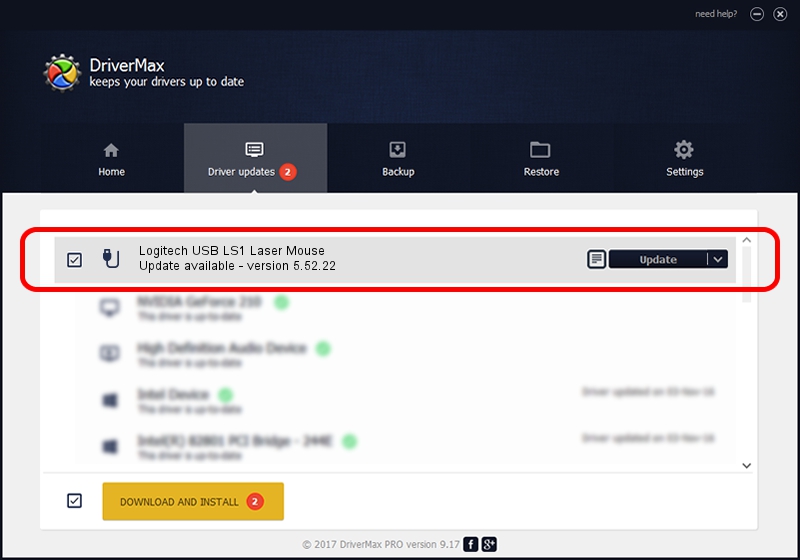Advertising seems to be blocked by your browser.
The ads help us provide this software and web site to you for free.
Please support our project by allowing our site to show ads.
Home /
Manufacturers /
Logitech /
Logitech USB LS1 Laser Mouse /
USB/VID_046D&PID_C062 /
5.52.22 Jan 03, 2013
Logitech Logitech USB LS1 Laser Mouse - two ways of downloading and installing the driver
Logitech USB LS1 Laser Mouse is a USB human interface device class device. This driver was developed by Logitech. The hardware id of this driver is USB/VID_046D&PID_C062.
1. Install Logitech Logitech USB LS1 Laser Mouse driver manually
- You can download from the link below the driver installer file for the Logitech Logitech USB LS1 Laser Mouse driver. The archive contains version 5.52.22 dated 2013-01-03 of the driver.
- Start the driver installer file from a user account with administrative rights. If your User Access Control Service (UAC) is enabled please confirm the installation of the driver and run the setup with administrative rights.
- Go through the driver installation wizard, which will guide you; it should be quite easy to follow. The driver installation wizard will scan your computer and will install the right driver.
- When the operation finishes shutdown and restart your PC in order to use the updated driver. It is as simple as that to install a Windows driver!
This driver was rated with an average of 4 stars by 39931 users.
2. Installing the Logitech Logitech USB LS1 Laser Mouse driver using DriverMax: the easy way
The advantage of using DriverMax is that it will install the driver for you in the easiest possible way and it will keep each driver up to date. How easy can you install a driver using DriverMax? Let's follow a few steps!
- Start DriverMax and push on the yellow button named ~SCAN FOR DRIVER UPDATES NOW~. Wait for DriverMax to analyze each driver on your computer.
- Take a look at the list of detected driver updates. Search the list until you find the Logitech Logitech USB LS1 Laser Mouse driver. Click the Update button.
- Finished installing the driver!

Jul 23 2016 12:30PM / Written by Andreea Kartman for DriverMax
follow @DeeaKartman