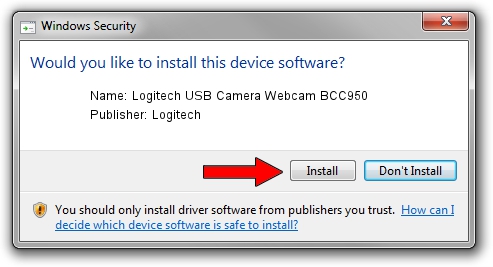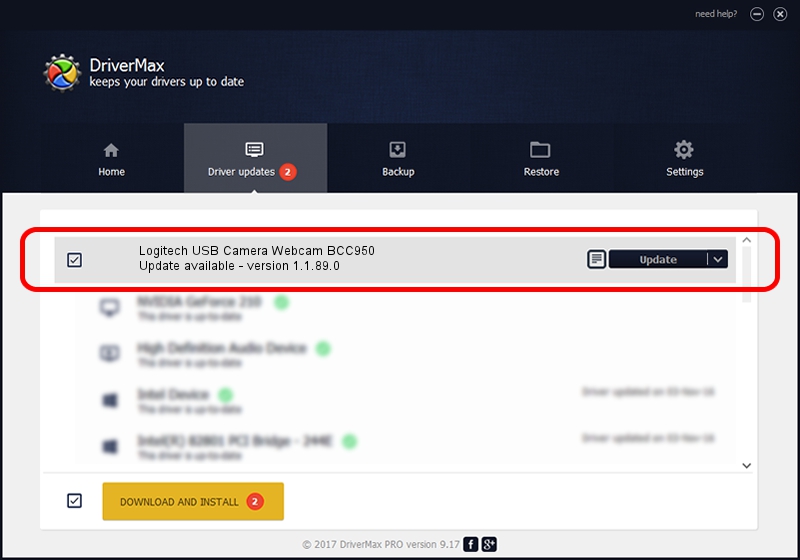Advertising seems to be blocked by your browser.
The ads help us provide this software and web site to you for free.
Please support our project by allowing our site to show ads.
Home /
Manufacturers /
Logitech /
Logitech USB Camera Webcam BCC950 /
usb/vid_046d&pid_0844 /
1.1.89.0 Nov 25, 2015
Logitech Logitech USB Camera Webcam BCC950 - two ways of downloading and installing the driver
Logitech USB Camera Webcam BCC950 is a USB Universal Serial Bus device. The Windows version of this driver was developed by Logitech. usb/vid_046d&pid_0844 is the matching hardware id of this device.
1. Manually install Logitech Logitech USB Camera Webcam BCC950 driver
- You can download from the link below the driver setup file for the Logitech Logitech USB Camera Webcam BCC950 driver. The archive contains version 1.1.89.0 released on 2015-11-25 of the driver.
- Run the driver installer file from a user account with the highest privileges (rights). If your UAC (User Access Control) is running please confirm the installation of the driver and run the setup with administrative rights.
- Follow the driver setup wizard, which will guide you; it should be quite easy to follow. The driver setup wizard will scan your PC and will install the right driver.
- When the operation finishes shutdown and restart your computer in order to use the updated driver. It is as simple as that to install a Windows driver!
File size of the driver: 7950 bytes (7.76 KB)
This driver was rated with an average of 4.4 stars by 57914 users.
This driver was released for the following versions of Windows:
- This driver works on Windows Vista 64 bits
- This driver works on Windows 7 64 bits
- This driver works on Windows 8 64 bits
- This driver works on Windows 8.1 64 bits
- This driver works on Windows 10 64 bits
- This driver works on Windows 11 64 bits
2. Installing the Logitech Logitech USB Camera Webcam BCC950 driver using DriverMax: the easy way
The most important advantage of using DriverMax is that it will install the driver for you in the easiest possible way and it will keep each driver up to date. How can you install a driver using DriverMax? Let's see!
- Open DriverMax and click on the yellow button that says ~SCAN FOR DRIVER UPDATES NOW~. Wait for DriverMax to scan and analyze each driver on your computer.
- Take a look at the list of available driver updates. Scroll the list down until you locate the Logitech Logitech USB Camera Webcam BCC950 driver. Click the Update button.
- That's all, the driver is now installed!

Jan 15 2024 1:09PM / Written by Daniel Statescu for DriverMax
follow @DanielStatescu