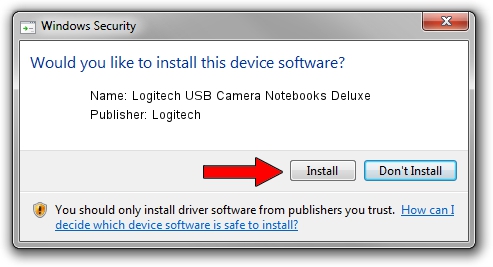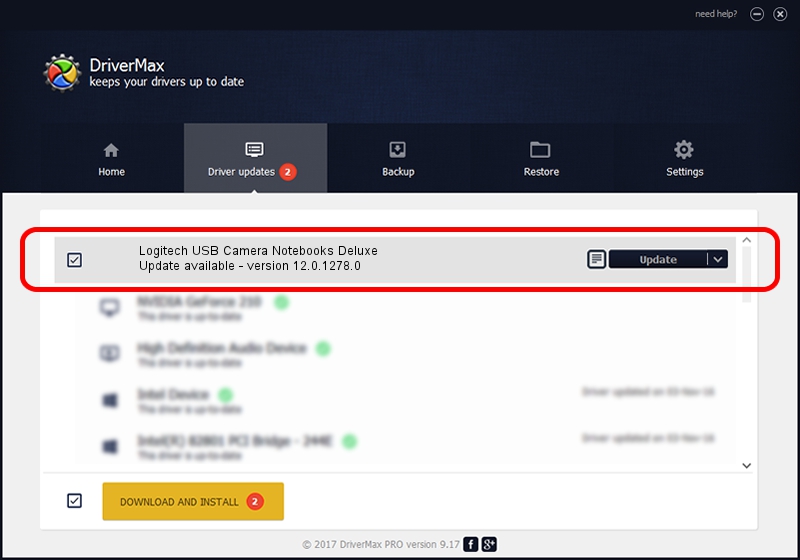Advertising seems to be blocked by your browser.
The ads help us provide this software and web site to you for free.
Please support our project by allowing our site to show ads.
Home /
Manufacturers /
Logitech /
Logitech USB Camera Notebooks Deluxe /
usb/vid_046d&pid_08d8 /
12.0.1278.0 Apr 30, 2009
Logitech Logitech USB Camera Notebooks Deluxe - two ways of downloading and installing the driver
Logitech USB Camera Notebooks Deluxe is a USB Universal Serial Bus hardware device. This Windows driver was developed by Logitech. usb/vid_046d&pid_08d8 is the matching hardware id of this device.
1. Logitech Logitech USB Camera Notebooks Deluxe driver - how to install it manually
- Download the driver setup file for Logitech Logitech USB Camera Notebooks Deluxe driver from the link below. This is the download link for the driver version 12.0.1278.0 released on 2009-04-30.
- Start the driver installation file from a Windows account with the highest privileges (rights). If your UAC (User Access Control) is enabled then you will have to confirm the installation of the driver and run the setup with administrative rights.
- Go through the driver installation wizard, which should be quite straightforward. The driver installation wizard will analyze your PC for compatible devices and will install the driver.
- Restart your computer and enjoy the new driver, it is as simple as that.
Size of this driver: 6973 bytes (6.81 KB)
Driver rating 4.3 stars out of 58059 votes.
This driver was released for the following versions of Windows:
- This driver works on Windows 2000 32 bits
- This driver works on Windows Server 2003 32 bits
- This driver works on Windows XP 32 bits
- This driver works on Windows Vista 32 bits
- This driver works on Windows 7 32 bits
- This driver works on Windows 8 32 bits
- This driver works on Windows 8.1 32 bits
- This driver works on Windows 10 32 bits
- This driver works on Windows 11 32 bits
2. Installing the Logitech Logitech USB Camera Notebooks Deluxe driver using DriverMax: the easy way
The advantage of using DriverMax is that it will install the driver for you in the easiest possible way and it will keep each driver up to date, not just this one. How can you install a driver using DriverMax? Let's see!
- Start DriverMax and push on the yellow button named ~SCAN FOR DRIVER UPDATES NOW~. Wait for DriverMax to analyze each driver on your PC.
- Take a look at the list of driver updates. Scroll the list down until you find the Logitech Logitech USB Camera Notebooks Deluxe driver. Click the Update button.
- That's it, you installed your first driver!