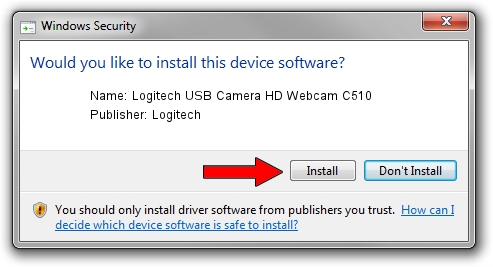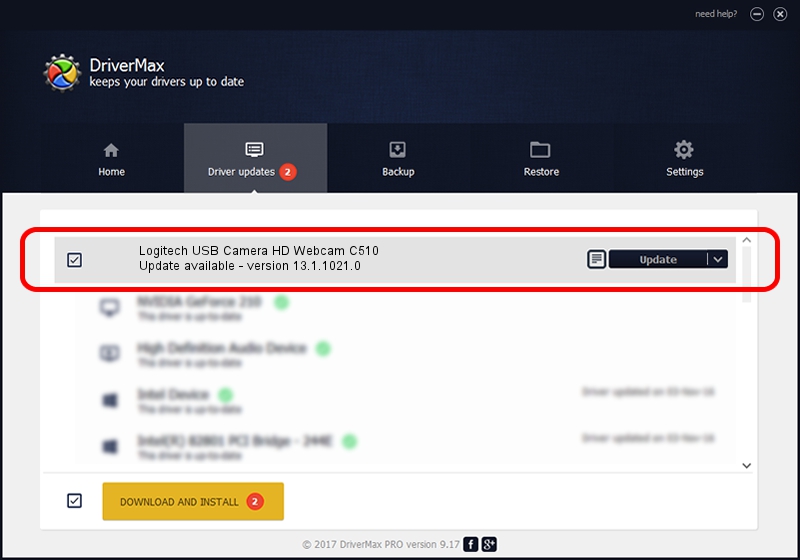Advertising seems to be blocked by your browser.
The ads help us provide this software and web site to you for free.
Please support our project by allowing our site to show ads.
Home /
Manufacturers /
Logitech /
Logitech USB Camera HD Webcam C510 /
usb/vid_046d&pid_081d /
13.1.1021.0 Jul 27, 2010
Download and install Logitech Logitech USB Camera HD Webcam C510 driver
Logitech USB Camera HD Webcam C510 is a USB Universal Serial Bus device. This Windows driver was developed by Logitech. usb/vid_046d&pid_081d is the matching hardware id of this device.
1. How to manually install Logitech Logitech USB Camera HD Webcam C510 driver
- You can download from the link below the driver setup file for the Logitech Logitech USB Camera HD Webcam C510 driver. The archive contains version 13.1.1021.0 released on 2010-07-27 of the driver.
- Start the driver installer file from a user account with the highest privileges (rights). If your UAC (User Access Control) is started please confirm the installation of the driver and run the setup with administrative rights.
- Go through the driver setup wizard, which will guide you; it should be pretty easy to follow. The driver setup wizard will scan your computer and will install the right driver.
- When the operation finishes restart your PC in order to use the updated driver. As you can see it was quite smple to install a Windows driver!
Download size of the driver: 20472 bytes (19.99 KB)
Driver rating 4.5 stars out of 87516 votes.
This driver will work for the following versions of Windows:
- This driver works on Windows 2000 64 bits
- This driver works on Windows Server 2003 64 bits
- This driver works on Windows XP 64 bits
- This driver works on Windows Vista 64 bits
- This driver works on Windows 7 64 bits
- This driver works on Windows 8 64 bits
- This driver works on Windows 8.1 64 bits
- This driver works on Windows 10 64 bits
- This driver works on Windows 11 64 bits
2. How to use DriverMax to install Logitech Logitech USB Camera HD Webcam C510 driver
The advantage of using DriverMax is that it will install the driver for you in the easiest possible way and it will keep each driver up to date. How easy can you install a driver using DriverMax? Let's follow a few steps!
- Start DriverMax and push on the yellow button named ~SCAN FOR DRIVER UPDATES NOW~. Wait for DriverMax to analyze each driver on your computer.
- Take a look at the list of driver updates. Search the list until you locate the Logitech Logitech USB Camera HD Webcam C510 driver. Click the Update button.
- That's it, you installed your first driver!

Jul 21 2016 2:36PM / Written by Andreea Kartman for DriverMax
follow @DeeaKartman