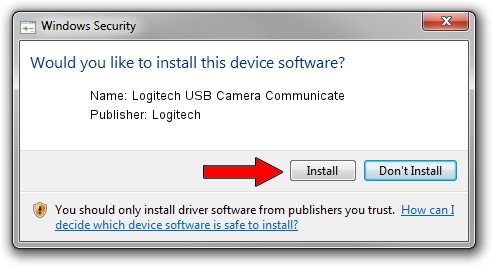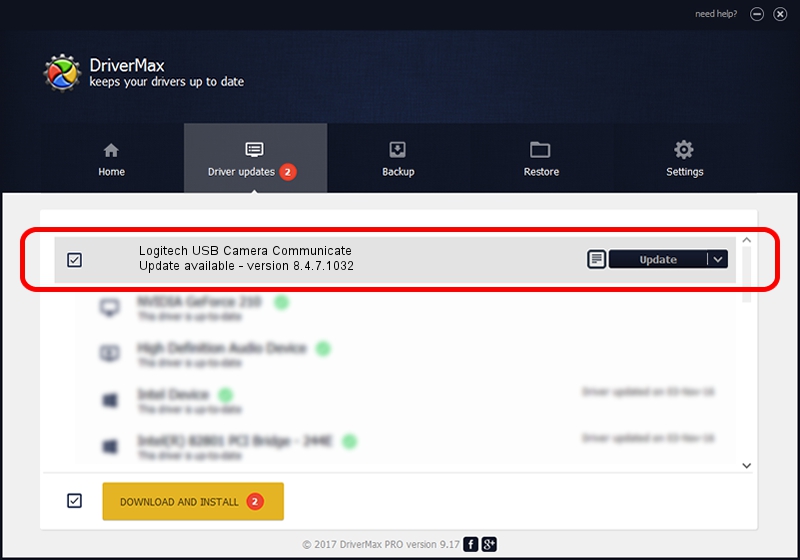Advertising seems to be blocked by your browser.
The ads help us provide this software and web site to you for free.
Please support our project by allowing our site to show ads.
Home /
Manufacturers /
Logitech /
Logitech USB Camera Communicate /
USB/VID_046D&PID_08F5 /
8.4.7.1032 May 27, 2005
Driver for Logitech Logitech USB Camera Communicate - downloading and installing it
Logitech USB Camera Communicate is a USB Universal Serial Bus device. This Windows driver was developed by Logitech. The hardware id of this driver is USB/VID_046D&PID_08F5.
1. Install Logitech Logitech USB Camera Communicate driver manually
- Download the setup file for Logitech Logitech USB Camera Communicate driver from the location below. This download link is for the driver version 8.4.7.1032 dated 2005-05-27.
- Run the driver installation file from a Windows account with administrative rights. If your User Access Control Service (UAC) is enabled then you will have to confirm the installation of the driver and run the setup with administrative rights.
- Go through the driver installation wizard, which should be pretty straightforward. The driver installation wizard will scan your PC for compatible devices and will install the driver.
- Restart your PC and enjoy the new driver, as you can see it was quite smple.
File size of the driver: 6935 bytes (6.77 KB)
Driver rating 4.8 stars out of 89969 votes.
This driver is compatible with the following versions of Windows:
- This driver works on Windows 2000 32 bits
- This driver works on Windows Server 2003 32 bits
- This driver works on Windows XP 32 bits
- This driver works on Windows Vista 32 bits
- This driver works on Windows 7 32 bits
- This driver works on Windows 8 32 bits
- This driver works on Windows 8.1 32 bits
- This driver works on Windows 10 32 bits
- This driver works on Windows 11 32 bits
2. How to install Logitech Logitech USB Camera Communicate driver using DriverMax
The advantage of using DriverMax is that it will setup the driver for you in the easiest possible way and it will keep each driver up to date, not just this one. How easy can you install a driver with DriverMax? Let's see!
- Start DriverMax and press on the yellow button that says ~SCAN FOR DRIVER UPDATES NOW~. Wait for DriverMax to scan and analyze each driver on your computer.
- Take a look at the list of available driver updates. Scroll the list down until you find the Logitech Logitech USB Camera Communicate driver. Click the Update button.
- Enjoy using the updated driver! :)

Jul 6 2016 5:09PM / Written by Daniel Statescu for DriverMax
follow @DanielStatescu