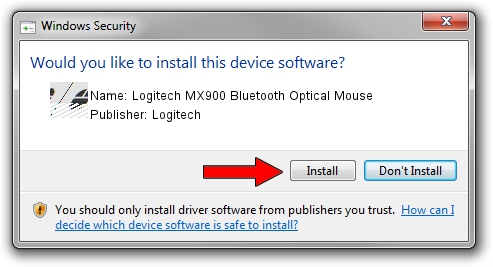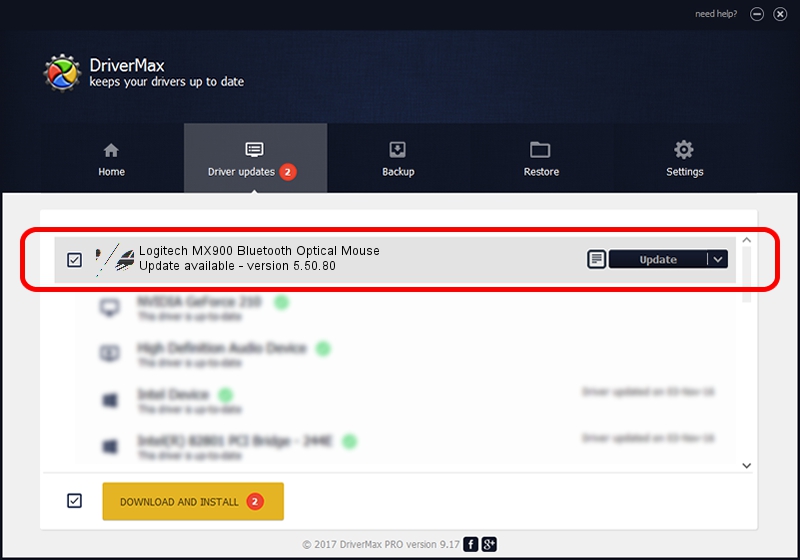Advertising seems to be blocked by your browser.
The ads help us provide this software and web site to you for free.
Please support our project by allowing our site to show ads.
Home /
Manufacturers /
Logitech /
Logitech MX900 Bluetooth Optical Mouse /
HID/{00001124-0000-1000-8000-00805f9b34fb}&VID_046D&PID_B001&Col01 /
5.50.80 Sep 18, 2012
Download and install Logitech Logitech MX900 Bluetooth Optical Mouse driver
Logitech MX900 Bluetooth Optical Mouse is a Mouse device. This Windows driver was developed by Logitech. The hardware id of this driver is HID/{00001124-0000-1000-8000-00805f9b34fb}&VID_046D&PID_B001&Col01.
1. Logitech Logitech MX900 Bluetooth Optical Mouse driver - how to install it manually
- Download the setup file for Logitech Logitech MX900 Bluetooth Optical Mouse driver from the location below. This download link is for the driver version 5.50.80 released on 2012-09-18.
- Start the driver installation file from a Windows account with administrative rights. If your User Access Control (UAC) is running then you will have to confirm the installation of the driver and run the setup with administrative rights.
- Go through the driver setup wizard, which should be quite easy to follow. The driver setup wizard will scan your PC for compatible devices and will install the driver.
- Restart your computer and enjoy the new driver, as you can see it was quite smple.
This driver was rated with an average of 3.3 stars by 61772 users.
2. The easy way: using DriverMax to install Logitech Logitech MX900 Bluetooth Optical Mouse driver
The advantage of using DriverMax is that it will install the driver for you in the easiest possible way and it will keep each driver up to date, not just this one. How can you install a driver using DriverMax? Let's take a look!
- Start DriverMax and push on the yellow button that says ~SCAN FOR DRIVER UPDATES NOW~. Wait for DriverMax to scan and analyze each driver on your PC.
- Take a look at the list of available driver updates. Search the list until you find the Logitech Logitech MX900 Bluetooth Optical Mouse driver. Click the Update button.
- That's all, the driver is now installed!

Jul 18 2016 1:37AM / Written by Andreea Kartman for DriverMax
follow @DeeaKartman