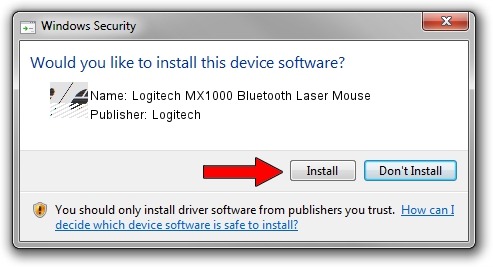Advertising seems to be blocked by your browser.
The ads help us provide this software and web site to you for free.
Please support our project by allowing our site to show ads.
Home /
Manufacturers /
Logitech /
Logitech MX1000 Bluetooth Laser Mouse /
HID/{00001124-0000-1000-8000-00805f9b34fb}_VID&0002046D_PID&B003&Col01 /
4.82.4 Jun 17, 2009
Logitech Logitech MX1000 Bluetooth Laser Mouse - two ways of downloading and installing the driver
Logitech MX1000 Bluetooth Laser Mouse is a Mouse hardware device. The developer of this driver was Logitech. The hardware id of this driver is HID/{00001124-0000-1000-8000-00805f9b34fb}_VID&0002046D_PID&B003&Col01.
1. Logitech Logitech MX1000 Bluetooth Laser Mouse driver - how to install it manually
- Download the driver setup file for Logitech Logitech MX1000 Bluetooth Laser Mouse driver from the link below. This download link is for the driver version 4.82.4 released on 2009-06-17.
- Run the driver setup file from a Windows account with the highest privileges (rights). If your UAC (User Access Control) is running then you will have to accept of the driver and run the setup with administrative rights.
- Follow the driver installation wizard, which should be pretty easy to follow. The driver installation wizard will scan your PC for compatible devices and will install the driver.
- Restart your PC and enjoy the updated driver, it is as simple as that.
Driver rating 3.9 stars out of 97102 votes.
2. How to install Logitech Logitech MX1000 Bluetooth Laser Mouse driver using DriverMax
The most important advantage of using DriverMax is that it will setup the driver for you in the easiest possible way and it will keep each driver up to date, not just this one. How easy can you install a driver using DriverMax? Let's see!
- Open DriverMax and press on the yellow button that says ~SCAN FOR DRIVER UPDATES NOW~. Wait for DriverMax to scan and analyze each driver on your PC.
- Take a look at the list of available driver updates. Search the list until you locate the Logitech Logitech MX1000 Bluetooth Laser Mouse driver. Click the Update button.
- That's it, you installed your first driver!

Aug 3 2016 1:37PM / Written by Andreea Kartman for DriverMax
follow @DeeaKartman