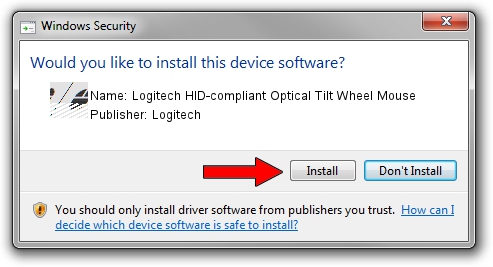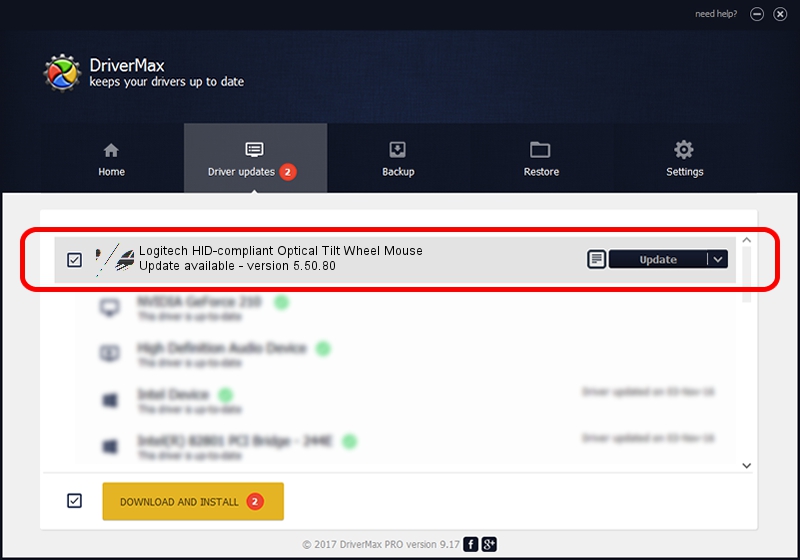Advertising seems to be blocked by your browser.
The ads help us provide this software and web site to you for free.
Please support our project by allowing our site to show ads.
Home /
Manufacturers /
Logitech /
Logitech HID-compliant Optical Tilt Wheel Mouse /
HID/VID_046D&PID_C019 /
5.50.80 Sep 18, 2012
Logitech Logitech HID-compliant Optical Tilt Wheel Mouse how to download and install the driver
Logitech HID-compliant Optical Tilt Wheel Mouse is a Mouse hardware device. This Windows driver was developed by Logitech. The hardware id of this driver is HID/VID_046D&PID_C019.
1. Manually install Logitech Logitech HID-compliant Optical Tilt Wheel Mouse driver
- Download the driver setup file for Logitech Logitech HID-compliant Optical Tilt Wheel Mouse driver from the link below. This download link is for the driver version 5.50.80 dated 2012-09-18.
- Start the driver setup file from a Windows account with administrative rights. If your User Access Control Service (UAC) is started then you will have to confirm the installation of the driver and run the setup with administrative rights.
- Go through the driver installation wizard, which should be quite straightforward. The driver installation wizard will scan your PC for compatible devices and will install the driver.
- Restart your PC and enjoy the fresh driver, it is as simple as that.
Driver rating 3.1 stars out of 17967 votes.
2. How to install Logitech Logitech HID-compliant Optical Tilt Wheel Mouse driver using DriverMax
The most important advantage of using DriverMax is that it will install the driver for you in the easiest possible way and it will keep each driver up to date, not just this one. How can you install a driver with DriverMax? Let's follow a few steps!
- Open DriverMax and push on the yellow button that says ~SCAN FOR DRIVER UPDATES NOW~. Wait for DriverMax to scan and analyze each driver on your PC.
- Take a look at the list of available driver updates. Search the list until you find the Logitech Logitech HID-compliant Optical Tilt Wheel Mouse driver. Click the Update button.
- That's all, the driver is now installed!

Jul 19 2016 2:42PM / Written by Andreea Kartman for DriverMax
follow @DeeaKartman