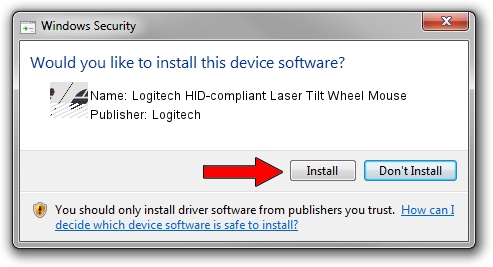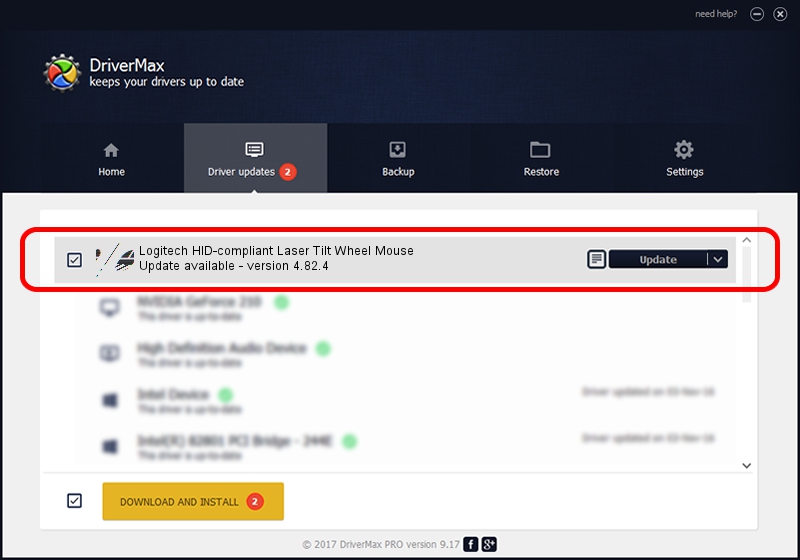Advertising seems to be blocked by your browser.
The ads help us provide this software and web site to you for free.
Please support our project by allowing our site to show ads.
Home /
Manufacturers /
Logitech /
Logitech HID-compliant Laser Tilt Wheel Mouse /
HID/VID_046D&PID_C047 /
4.82.4 Jun 17, 2009
Logitech Logitech HID-compliant Laser Tilt Wheel Mouse how to download and install the driver
Logitech HID-compliant Laser Tilt Wheel Mouse is a Mouse hardware device. The Windows version of this driver was developed by Logitech. The hardware id of this driver is HID/VID_046D&PID_C047; this string has to match your hardware.
1. Manually install Logitech Logitech HID-compliant Laser Tilt Wheel Mouse driver
- Download the setup file for Logitech Logitech HID-compliant Laser Tilt Wheel Mouse driver from the link below. This is the download link for the driver version 4.82.4 released on 2009-06-17.
- Run the driver setup file from a Windows account with administrative rights. If your User Access Control (UAC) is started then you will have to confirm the installation of the driver and run the setup with administrative rights.
- Go through the driver setup wizard, which should be pretty straightforward. The driver setup wizard will analyze your PC for compatible devices and will install the driver.
- Shutdown and restart your PC and enjoy the updated driver, it is as simple as that.
Driver rating 4 stars out of 16906 votes.
2. How to install Logitech Logitech HID-compliant Laser Tilt Wheel Mouse driver using DriverMax
The most important advantage of using DriverMax is that it will setup the driver for you in just a few seconds and it will keep each driver up to date. How can you install a driver with DriverMax? Let's see!
- Start DriverMax and press on the yellow button named ~SCAN FOR DRIVER UPDATES NOW~. Wait for DriverMax to scan and analyze each driver on your computer.
- Take a look at the list of available driver updates. Scroll the list down until you locate the Logitech Logitech HID-compliant Laser Tilt Wheel Mouse driver. Click on Update.
- That's all, the driver is now installed!

Aug 13 2016 8:57AM / Written by Dan Armano for DriverMax
follow @danarm