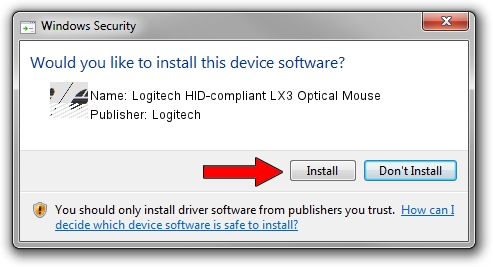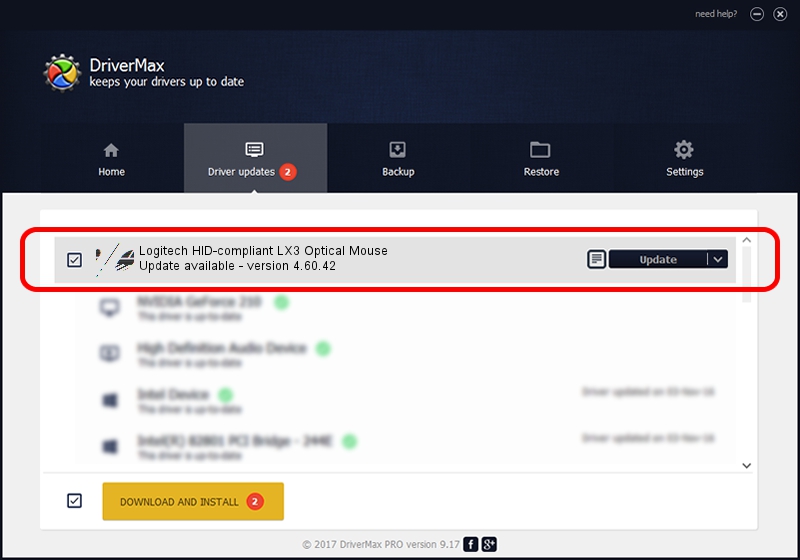Advertising seems to be blocked by your browser.
The ads help us provide this software and web site to you for free.
Please support our project by allowing our site to show ads.
Home /
Manufacturers /
Logitech /
Logitech HID-compliant LX3 Optical Mouse /
HID/VID_046D&PID_C044 /
4.60.42 Feb 29, 2008
Logitech Logitech HID-compliant LX3 Optical Mouse driver download and installation
Logitech HID-compliant LX3 Optical Mouse is a Mouse hardware device. The developer of this driver was Logitech. The hardware id of this driver is HID/VID_046D&PID_C044.
1. Install Logitech Logitech HID-compliant LX3 Optical Mouse driver manually
- You can download from the link below the driver setup file for the Logitech Logitech HID-compliant LX3 Optical Mouse driver. The archive contains version 4.60.42 released on 2008-02-29 of the driver.
- Start the driver installer file from a user account with the highest privileges (rights). If your UAC (User Access Control) is started please confirm the installation of the driver and run the setup with administrative rights.
- Follow the driver setup wizard, which will guide you; it should be pretty easy to follow. The driver setup wizard will analyze your computer and will install the right driver.
- When the operation finishes restart your PC in order to use the updated driver. As you can see it was quite smple to install a Windows driver!
This driver was rated with an average of 4 stars by 43088 users.
2. How to use DriverMax to install Logitech Logitech HID-compliant LX3 Optical Mouse driver
The advantage of using DriverMax is that it will install the driver for you in just a few seconds and it will keep each driver up to date. How can you install a driver with DriverMax? Let's take a look!
- Start DriverMax and push on the yellow button that says ~SCAN FOR DRIVER UPDATES NOW~. Wait for DriverMax to scan and analyze each driver on your computer.
- Take a look at the list of detected driver updates. Search the list until you find the Logitech Logitech HID-compliant LX3 Optical Mouse driver. Click on Update.
- That's all, the driver is now installed!

Jul 18 2016 5:12PM / Written by Andreea Kartman for DriverMax
follow @DeeaKartman