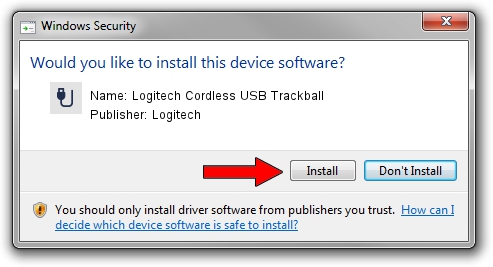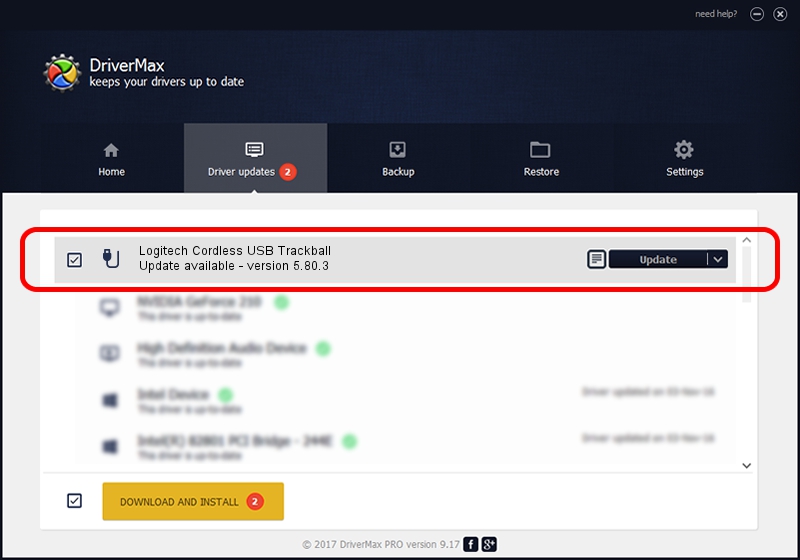Advertising seems to be blocked by your browser.
The ads help us provide this software and web site to you for free.
Please support our project by allowing our site to show ads.
Home /
Manufacturers /
Logitech /
Logitech Cordless USB Trackball /
USB/VID_046D&PID_C501 /
5.80.3 Mar 18, 2014
Logitech Logitech Cordless USB Trackball - two ways of downloading and installing the driver
Logitech Cordless USB Trackball is a USB human interface device class device. The Windows version of this driver was developed by Logitech. The hardware id of this driver is USB/VID_046D&PID_C501; this string has to match your hardware.
1. Install Logitech Logitech Cordless USB Trackball driver manually
- Download the driver setup file for Logitech Logitech Cordless USB Trackball driver from the link below. This is the download link for the driver version 5.80.3 released on 2014-03-18.
- Run the driver installation file from a Windows account with administrative rights. If your User Access Control (UAC) is started then you will have to confirm the installation of the driver and run the setup with administrative rights.
- Follow the driver setup wizard, which should be quite straightforward. The driver setup wizard will analyze your PC for compatible devices and will install the driver.
- Shutdown and restart your PC and enjoy the new driver, it is as simple as that.
This driver was rated with an average of 3.6 stars by 55847 users.
2. How to use DriverMax to install Logitech Logitech Cordless USB Trackball driver
The most important advantage of using DriverMax is that it will install the driver for you in the easiest possible way and it will keep each driver up to date. How can you install a driver using DriverMax? Let's follow a few steps!
- Start DriverMax and click on the yellow button named ~SCAN FOR DRIVER UPDATES NOW~. Wait for DriverMax to analyze each driver on your PC.
- Take a look at the list of driver updates. Search the list until you find the Logitech Logitech Cordless USB Trackball driver. Click the Update button.
- Enjoy using the updated driver! :)

Jun 20 2016 12:48PM / Written by Dan Armano for DriverMax
follow @danarm