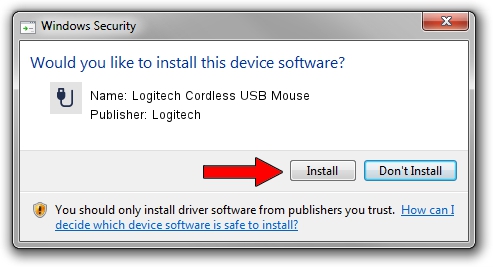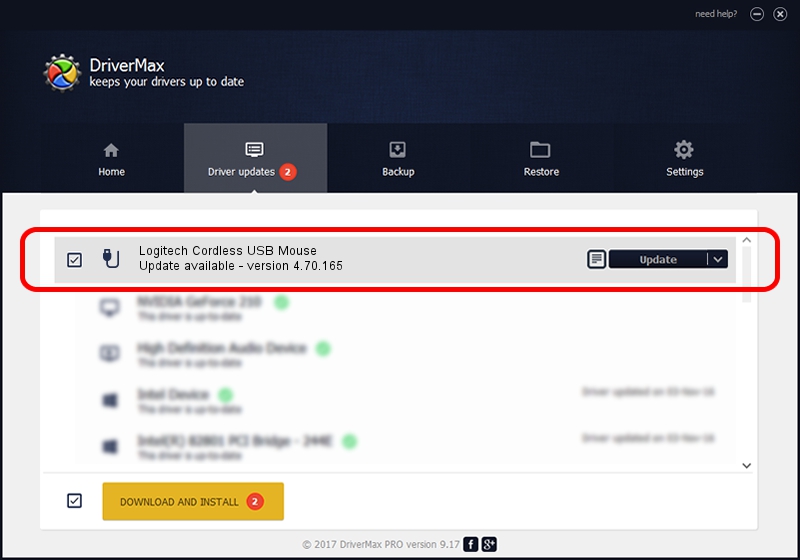Advertising seems to be blocked by your browser.
The ads help us provide this software and web site to you for free.
Please support our project by allowing our site to show ads.
Home /
Manufacturers /
Logitech /
Logitech Cordless USB Mouse /
USB/VID_046D&PID_C50D /
4.70.165 Sep 26, 2008
Logitech Logitech Cordless USB Mouse how to download and install the driver
Logitech Cordless USB Mouse is a USB human interface device class hardware device. This Windows driver was developed by Logitech. USB/VID_046D&PID_C50D is the matching hardware id of this device.
1. Logitech Logitech Cordless USB Mouse - install the driver manually
- Download the setup file for Logitech Logitech Cordless USB Mouse driver from the location below. This download link is for the driver version 4.70.165 released on 2008-09-26.
- Start the driver setup file from a Windows account with administrative rights. If your User Access Control (UAC) is started then you will have to confirm the installation of the driver and run the setup with administrative rights.
- Go through the driver installation wizard, which should be pretty straightforward. The driver installation wizard will analyze your PC for compatible devices and will install the driver.
- Restart your PC and enjoy the new driver, as you can see it was quite smple.
Download size of the driver: 1911044 bytes (1.82 MB)
This driver was installed by many users and received an average rating of 4.3 stars out of 10812 votes.
This driver is compatible with the following versions of Windows:
- This driver works on Windows 2000 64 bits
- This driver works on Windows Server 2003 64 bits
- This driver works on Windows XP 64 bits
- This driver works on Windows Vista 64 bits
- This driver works on Windows 7 64 bits
- This driver works on Windows 8 64 bits
- This driver works on Windows 8.1 64 bits
- This driver works on Windows 10 64 bits
- This driver works on Windows 11 64 bits
2. How to install Logitech Logitech Cordless USB Mouse driver using DriverMax
The advantage of using DriverMax is that it will setup the driver for you in just a few seconds and it will keep each driver up to date, not just this one. How can you install a driver using DriverMax? Let's follow a few steps!
- Open DriverMax and press on the yellow button named ~SCAN FOR DRIVER UPDATES NOW~. Wait for DriverMax to analyze each driver on your PC.
- Take a look at the list of available driver updates. Search the list until you find the Logitech Logitech Cordless USB Mouse driver. Click the Update button.
- That's it, you installed your first driver!

Jul 7 2016 12:12PM / Written by Andreea Kartman for DriverMax
follow @DeeaKartman