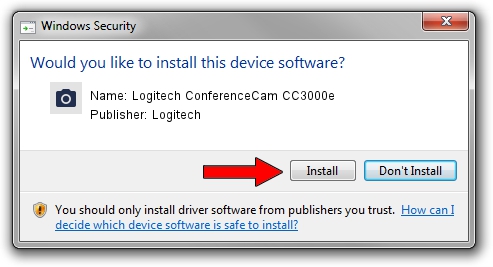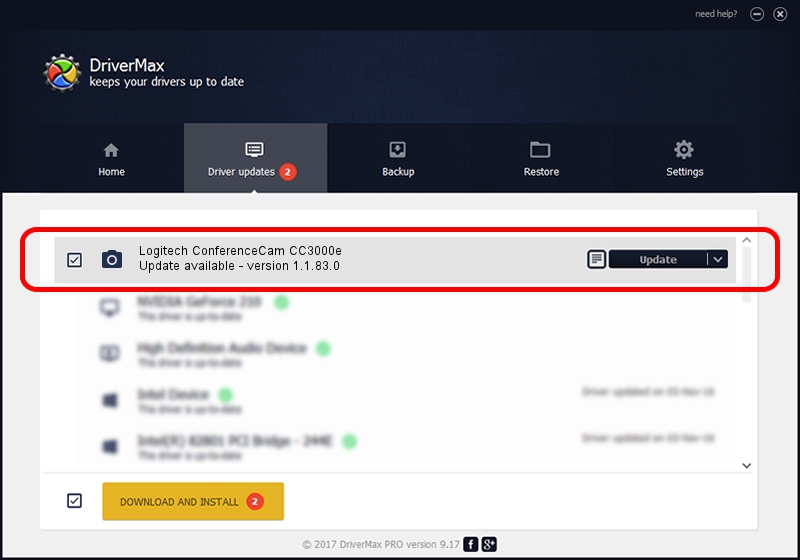Advertising seems to be blocked by your browser.
The ads help us provide this software and web site to you for free.
Please support our project by allowing our site to show ads.
Home /
Manufacturers /
Logitech /
Logitech ConferenceCam CC3000e /
usb/vid_046d&pid_0845&mi_00 /
1.1.83.0 Aug 31, 2015
Driver for Logitech Logitech ConferenceCam CC3000e - downloading and installing it
Logitech ConferenceCam CC3000e is a Imaging Devices hardware device. This driver was developed by Logitech. usb/vid_046d&pid_0845&mi_00 is the matching hardware id of this device.
1. Install Logitech Logitech ConferenceCam CC3000e driver manually
- You can download from the link below the driver setup file for the Logitech Logitech ConferenceCam CC3000e driver. The archive contains version 1.1.83.0 dated 2015-08-31 of the driver.
- Run the driver installer file from a user account with administrative rights. If your UAC (User Access Control) is enabled please accept of the driver and run the setup with administrative rights.
- Go through the driver installation wizard, which will guide you; it should be quite easy to follow. The driver installation wizard will scan your PC and will install the right driver.
- When the operation finishes shutdown and restart your computer in order to use the updated driver. It is as simple as that to install a Windows driver!
Download size of the driver: 10146 bytes (9.91 KB)
This driver received an average rating of 4.8 stars out of 39007 votes.
This driver will work for the following versions of Windows:
- This driver works on Windows 8 64 bits
- This driver works on Windows 8.1 64 bits
- This driver works on Windows 10 64 bits
- This driver works on Windows 11 64 bits
2. Using DriverMax to install Logitech Logitech ConferenceCam CC3000e driver
The most important advantage of using DriverMax is that it will setup the driver for you in just a few seconds and it will keep each driver up to date, not just this one. How easy can you install a driver with DriverMax? Let's follow a few steps!
- Start DriverMax and press on the yellow button that says ~SCAN FOR DRIVER UPDATES NOW~. Wait for DriverMax to analyze each driver on your computer.
- Take a look at the list of available driver updates. Search the list until you find the Logitech Logitech ConferenceCam CC3000e driver. Click on Update.
- Finished installing the driver!

Nov 9 2023 5:46PM / Written by Dan Armano for DriverMax
follow @danarm