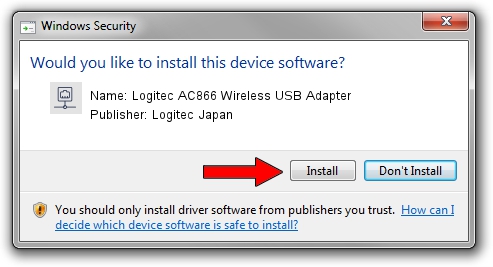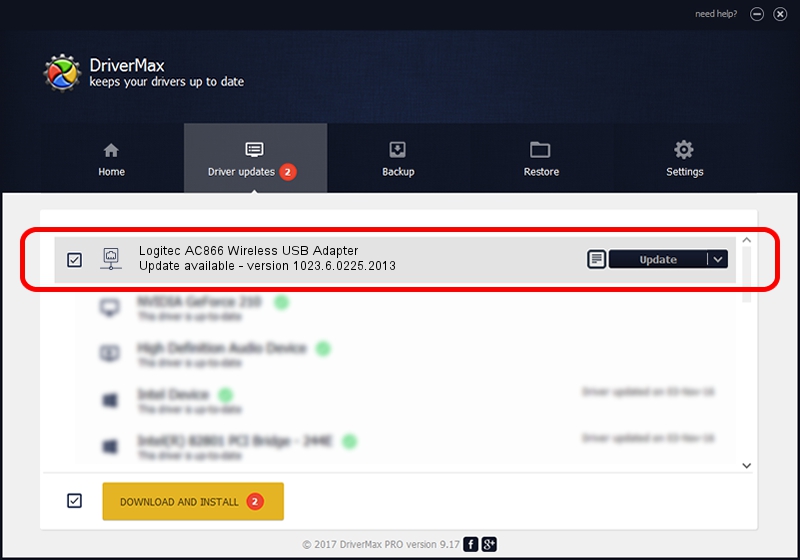Advertising seems to be blocked by your browser.
The ads help us provide this software and web site to you for free.
Please support our project by allowing our site to show ads.
Home /
Manufacturers /
Logitec Japan /
Logitec AC866 Wireless USB Adapter /
USB/VID_0789&PID_016E /
1023.6.0225.2013 Mar 25, 2013
Driver for Logitec Japan Logitec AC866 Wireless USB Adapter - downloading and installing it
Logitec AC866 Wireless USB Adapter is a Network Adapters hardware device. The Windows version of this driver was developed by Logitec Japan. The hardware id of this driver is USB/VID_0789&PID_016E; this string has to match your hardware.
1. Manually install Logitec Japan Logitec AC866 Wireless USB Adapter driver
- Download the setup file for Logitec Japan Logitec AC866 Wireless USB Adapter driver from the location below. This download link is for the driver version 1023.6.0225.2013 released on 2013-03-25.
- Run the driver installation file from a Windows account with the highest privileges (rights). If your UAC (User Access Control) is enabled then you will have to accept of the driver and run the setup with administrative rights.
- Follow the driver setup wizard, which should be pretty easy to follow. The driver setup wizard will analyze your PC for compatible devices and will install the driver.
- Restart your computer and enjoy the updated driver, as you can see it was quite smple.
Size of this driver: 1046080 bytes (1,021.56 KB)
This driver received an average rating of 4.4 stars out of 46306 votes.
This driver was released for the following versions of Windows:
- This driver works on Windows Vista 64 bits
- This driver works on Windows 7 64 bits
- This driver works on Windows 8 64 bits
- This driver works on Windows 8.1 64 bits
- This driver works on Windows 10 64 bits
- This driver works on Windows 11 64 bits
2. How to install Logitec Japan Logitec AC866 Wireless USB Adapter driver using DriverMax
The most important advantage of using DriverMax is that it will install the driver for you in the easiest possible way and it will keep each driver up to date. How can you install a driver with DriverMax? Let's follow a few steps!
- Start DriverMax and click on the yellow button named ~SCAN FOR DRIVER UPDATES NOW~. Wait for DriverMax to scan and analyze each driver on your computer.
- Take a look at the list of available driver updates. Scroll the list down until you find the Logitec Japan Logitec AC866 Wireless USB Adapter driver. Click on Update.
- That's it, you installed your first driver!

Jul 28 2016 1:49AM / Written by Dan Armano for DriverMax
follow @danarm
Advertising seems to be blocked by your browser.
The ads help us provide this software and web site to you for free.
Please support our project by allowing our site to show ads.