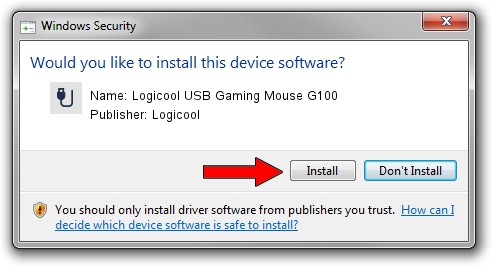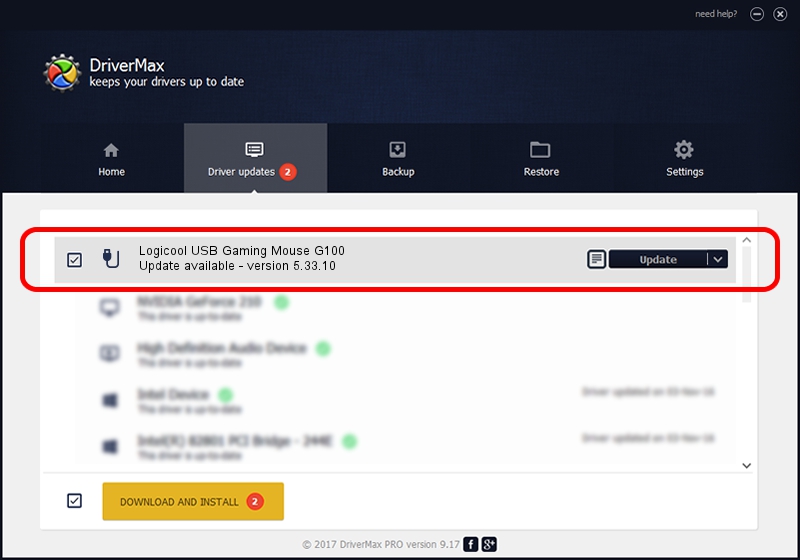Advertising seems to be blocked by your browser.
The ads help us provide this software and web site to you for free.
Please support our project by allowing our site to show ads.
Home /
Manufacturers /
Logicool /
Logicool USB Gaming Mouse G100 /
USB/VID_046D&PID_C247 /
5.33.10 Sep 01, 2011
Logicool Logicool USB Gaming Mouse G100 how to download and install the driver
Logicool USB Gaming Mouse G100 is a USB human interface device class hardware device. The developer of this driver was Logicool. USB/VID_046D&PID_C247 is the matching hardware id of this device.
1. Manually install Logicool Logicool USB Gaming Mouse G100 driver
- Download the setup file for Logicool Logicool USB Gaming Mouse G100 driver from the location below. This is the download link for the driver version 5.33.10 dated 2011-09-01.
- Start the driver setup file from a Windows account with administrative rights. If your UAC (User Access Control) is enabled then you will have to confirm the installation of the driver and run the setup with administrative rights.
- Follow the driver installation wizard, which should be quite easy to follow. The driver installation wizard will scan your PC for compatible devices and will install the driver.
- Shutdown and restart your computer and enjoy the fresh driver, as you can see it was quite smple.
Size of this driver: 1759916 bytes (1.68 MB)
This driver was installed by many users and received an average rating of 4.3 stars out of 99942 votes.
This driver is fully compatible with the following versions of Windows:
- This driver works on Windows 2000 64 bits
- This driver works on Windows Server 2003 64 bits
- This driver works on Windows XP 64 bits
- This driver works on Windows Vista 64 bits
- This driver works on Windows 7 64 bits
- This driver works on Windows 8 64 bits
- This driver works on Windows 8.1 64 bits
- This driver works on Windows 10 64 bits
- This driver works on Windows 11 64 bits
2. How to install Logicool Logicool USB Gaming Mouse G100 driver using DriverMax
The advantage of using DriverMax is that it will setup the driver for you in just a few seconds and it will keep each driver up to date. How can you install a driver with DriverMax? Let's follow a few steps!
- Start DriverMax and press on the yellow button that says ~SCAN FOR DRIVER UPDATES NOW~. Wait for DriverMax to analyze each driver on your computer.
- Take a look at the list of driver updates. Scroll the list down until you find the Logicool Logicool USB Gaming Mouse G100 driver. Click on Update.
- Finished installing the driver!