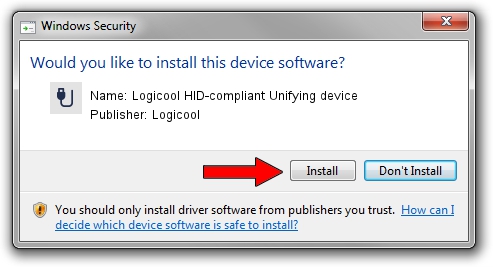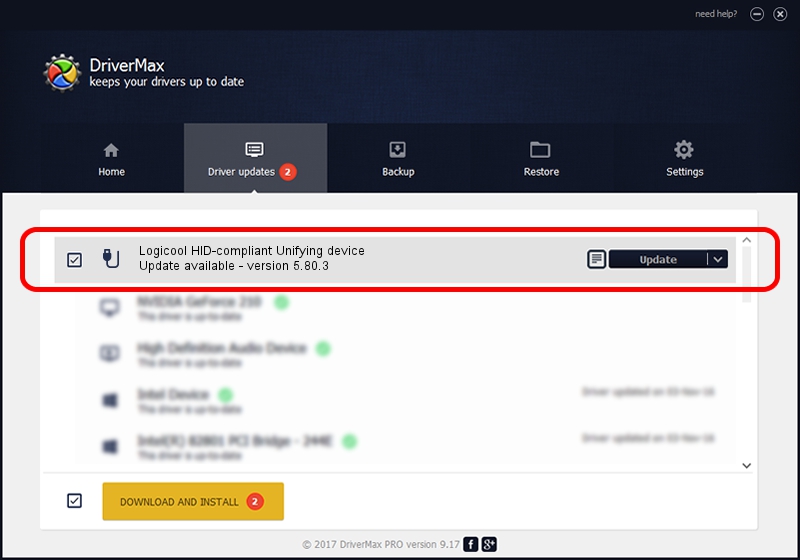Advertising seems to be blocked by your browser.
The ads help us provide this software and web site to you for free.
Please support our project by allowing our site to show ads.
Home /
Manufacturers /
Logicool /
Logicool HID-compliant Unifying device /
HID/VID_046D&Class_0000011C&COL04 /
5.80.3 Mar 18, 2014
Download and install Logicool Logicool HID-compliant Unifying device driver
Logicool HID-compliant Unifying device is a USB human interface device class hardware device. This driver was developed by Logicool. The hardware id of this driver is HID/VID_046D&Class_0000011C&COL04; this string has to match your hardware.
1. Logicool Logicool HID-compliant Unifying device driver - how to install it manually
- Download the setup file for Logicool Logicool HID-compliant Unifying device driver from the location below. This download link is for the driver version 5.80.3 dated 2014-03-18.
- Start the driver installation file from a Windows account with the highest privileges (rights). If your UAC (User Access Control) is started then you will have to confirm the installation of the driver and run the setup with administrative rights.
- Go through the driver setup wizard, which should be pretty easy to follow. The driver setup wizard will analyze your PC for compatible devices and will install the driver.
- Shutdown and restart your computer and enjoy the new driver, as you can see it was quite smple.
Driver rating 3.6 stars out of 86676 votes.
2. Using DriverMax to install Logicool Logicool HID-compliant Unifying device driver
The advantage of using DriverMax is that it will install the driver for you in the easiest possible way and it will keep each driver up to date, not just this one. How easy can you install a driver using DriverMax? Let's see!
- Start DriverMax and push on the yellow button that says ~SCAN FOR DRIVER UPDATES NOW~. Wait for DriverMax to scan and analyze each driver on your PC.
- Take a look at the list of available driver updates. Scroll the list down until you find the Logicool Logicool HID-compliant Unifying device driver. Click the Update button.
- That's all, the driver is now installed!

Jun 23 2016 5:36PM / Written by Daniel Statescu for DriverMax
follow @DanielStatescu