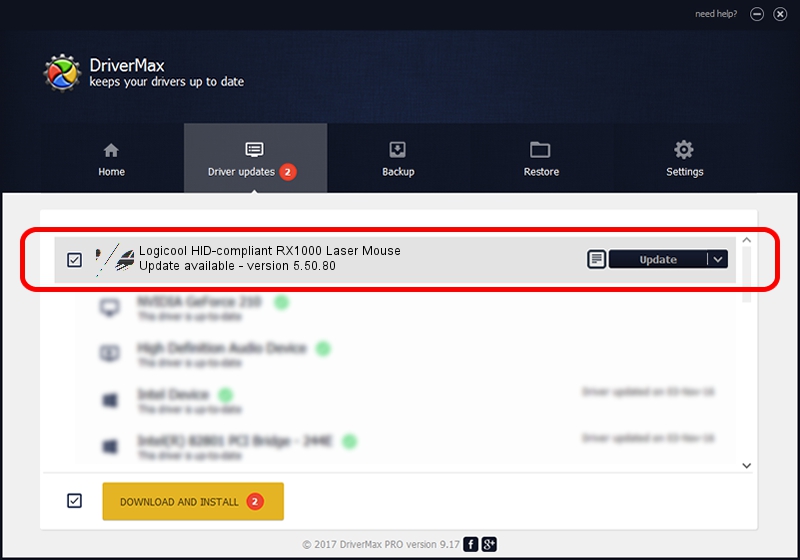Advertising seems to be blocked by your browser.
The ads help us provide this software and web site to you for free.
Please support our project by allowing our site to show ads.
Home /
Manufacturers /
Logicool /
Logicool HID-compliant RX1000 Laser Mouse /
HID/VID_046D&PID_C046 /
5.50.80 Sep 18, 2012
Logicool Logicool HID-compliant RX1000 Laser Mouse how to download and install the driver
Logicool HID-compliant RX1000 Laser Mouse is a Mouse hardware device. The Windows version of this driver was developed by Logicool. In order to make sure you are downloading the exact right driver the hardware id is HID/VID_046D&PID_C046.
1. Install Logicool Logicool HID-compliant RX1000 Laser Mouse driver manually
- Download the setup file for Logicool Logicool HID-compliant RX1000 Laser Mouse driver from the location below. This is the download link for the driver version 5.50.80 released on 2012-09-18.
- Start the driver installation file from a Windows account with the highest privileges (rights). If your UAC (User Access Control) is running then you will have to accept of the driver and run the setup with administrative rights.
- Follow the driver setup wizard, which should be pretty straightforward. The driver setup wizard will analyze your PC for compatible devices and will install the driver.
- Shutdown and restart your PC and enjoy the fresh driver, as you can see it was quite smple.
This driver was rated with an average of 3.4 stars by 75017 users.
2. Using DriverMax to install Logicool Logicool HID-compliant RX1000 Laser Mouse driver
The most important advantage of using DriverMax is that it will setup the driver for you in the easiest possible way and it will keep each driver up to date. How easy can you install a driver using DriverMax? Let's take a look!
- Open DriverMax and click on the yellow button named ~SCAN FOR DRIVER UPDATES NOW~. Wait for DriverMax to scan and analyze each driver on your PC.
- Take a look at the list of available driver updates. Search the list until you locate the Logicool Logicool HID-compliant RX1000 Laser Mouse driver. Click the Update button.
- Finished installing the driver!

Advertising seems to be blocked by your browser.
The ads help us provide this software and web site to you for free.
Please support our project by allowing our site to show ads.