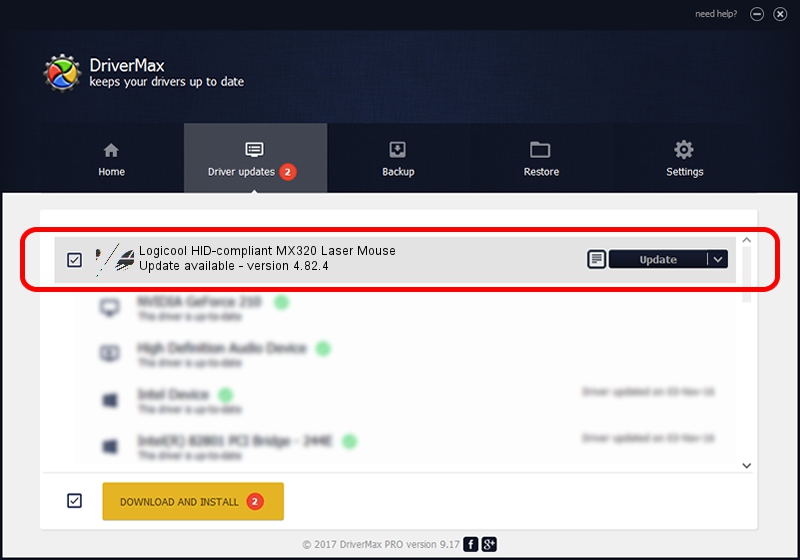Advertising seems to be blocked by your browser.
The ads help us provide this software and web site to you for free.
Please support our project by allowing our site to show ads.
Home /
Manufacturers /
Logicool /
Logicool HID-compliant MX320 Laser Mouse /
HID/VID_046D&PID_C043 /
4.82.4 Jun 17, 2009
Logicool Logicool HID-compliant MX320 Laser Mouse how to download and install the driver
Logicool HID-compliant MX320 Laser Mouse is a Mouse device. The developer of this driver was Logicool. The hardware id of this driver is HID/VID_046D&PID_C043; this string has to match your hardware.
1. Install Logicool Logicool HID-compliant MX320 Laser Mouse driver manually
- Download the setup file for Logicool Logicool HID-compliant MX320 Laser Mouse driver from the location below. This download link is for the driver version 4.82.4 dated 2009-06-17.
- Start the driver installation file from a Windows account with the highest privileges (rights). If your UAC (User Access Control) is running then you will have to confirm the installation of the driver and run the setup with administrative rights.
- Follow the driver installation wizard, which should be pretty easy to follow. The driver installation wizard will scan your PC for compatible devices and will install the driver.
- Restart your PC and enjoy the fresh driver, as you can see it was quite smple.
This driver was installed by many users and received an average rating of 3.7 stars out of 10616 votes.
2. How to install Logicool Logicool HID-compliant MX320 Laser Mouse driver using DriverMax
The advantage of using DriverMax is that it will setup the driver for you in just a few seconds and it will keep each driver up to date. How easy can you install a driver with DriverMax? Let's see!
- Start DriverMax and press on the yellow button that says ~SCAN FOR DRIVER UPDATES NOW~. Wait for DriverMax to scan and analyze each driver on your PC.
- Take a look at the list of driver updates. Scroll the list down until you find the Logicool Logicool HID-compliant MX320 Laser Mouse driver. Click the Update button.
- Enjoy using the updated driver! :)

Advertising seems to be blocked by your browser.
The ads help us provide this software and web site to you for free.
Please support our project by allowing our site to show ads.