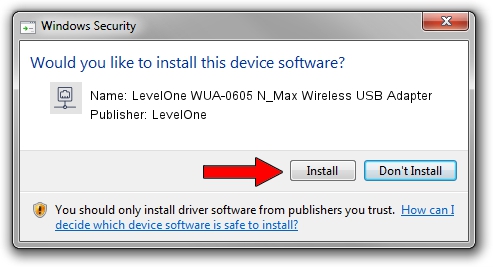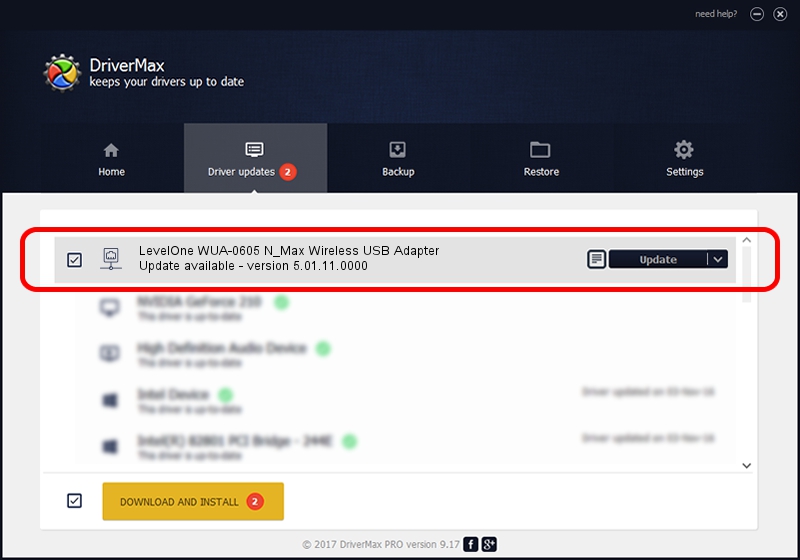Advertising seems to be blocked by your browser.
The ads help us provide this software and web site to you for free.
Please support our project by allowing our site to show ads.
Home /
Manufacturers /
LevelOne /
LevelOne WUA-0605 N_Max Wireless USB Adapter /
USB/VID_1740&PID_0605 /
5.01.11.0000 Feb 14, 2014
Driver for LevelOne LevelOne WUA-0605 N_Max Wireless USB Adapter - downloading and installing it
LevelOne WUA-0605 N_Max Wireless USB Adapter is a Network Adapters hardware device. The Windows version of this driver was developed by LevelOne. The hardware id of this driver is USB/VID_1740&PID_0605.
1. How to manually install LevelOne LevelOne WUA-0605 N_Max Wireless USB Adapter driver
- Download the setup file for LevelOne LevelOne WUA-0605 N_Max Wireless USB Adapter driver from the location below. This is the download link for the driver version 5.01.11.0000 dated 2014-02-14.
- Start the driver installation file from a Windows account with administrative rights. If your User Access Control (UAC) is started then you will have to accept of the driver and run the setup with administrative rights.
- Follow the driver installation wizard, which should be quite straightforward. The driver installation wizard will scan your PC for compatible devices and will install the driver.
- Restart your PC and enjoy the new driver, as you can see it was quite smple.
This driver received an average rating of 4 stars out of 11012 votes.
2. How to install LevelOne LevelOne WUA-0605 N_Max Wireless USB Adapter driver using DriverMax
The advantage of using DriverMax is that it will setup the driver for you in just a few seconds and it will keep each driver up to date. How can you install a driver with DriverMax? Let's follow a few steps!
- Start DriverMax and push on the yellow button named ~SCAN FOR DRIVER UPDATES NOW~. Wait for DriverMax to scan and analyze each driver on your computer.
- Take a look at the list of available driver updates. Search the list until you find the LevelOne LevelOne WUA-0605 N_Max Wireless USB Adapter driver. Click on Update.
- Finished installing the driver!

Jun 28 2016 8:41AM / Written by Andreea Kartman for DriverMax
follow @DeeaKartman