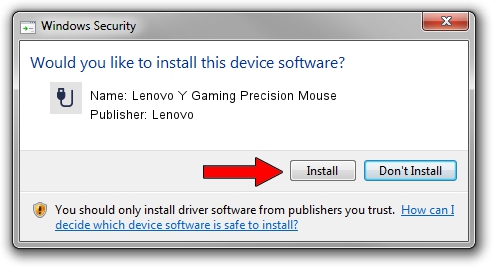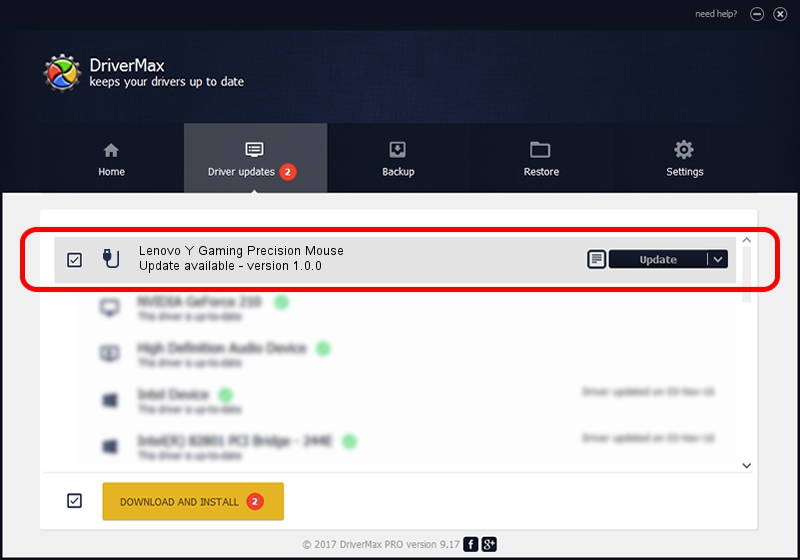Advertising seems to be blocked by your browser.
The ads help us provide this software and web site to you for free.
Please support our project by allowing our site to show ads.
Home /
Manufacturers /
Lenovo /
Lenovo Y Gaming Precision Mouse /
USB/Vid_17EF&Pid_6078&MI_00 /
1.0.0 Jun 04, 2015
Lenovo Lenovo Y Gaming Precision Mouse how to download and install the driver
Lenovo Y Gaming Precision Mouse is a USB human interface device class hardware device. This Windows driver was developed by Lenovo. USB/Vid_17EF&Pid_6078&MI_00 is the matching hardware id of this device.
1. Lenovo Lenovo Y Gaming Precision Mouse - install the driver manually
- Download the driver setup file for Lenovo Lenovo Y Gaming Precision Mouse driver from the link below. This download link is for the driver version 1.0.0 dated 2015-06-04.
- Run the driver installation file from a Windows account with administrative rights. If your User Access Control (UAC) is started then you will have to accept of the driver and run the setup with administrative rights.
- Go through the driver setup wizard, which should be pretty easy to follow. The driver setup wizard will analyze your PC for compatible devices and will install the driver.
- Shutdown and restart your computer and enjoy the fresh driver, as you can see it was quite smple.
The file size of this driver is 25044 bytes (24.46 KB)
This driver was rated with an average of 4.9 stars by 1851 users.
This driver will work for the following versions of Windows:
- This driver works on Windows 2000 64 bits
- This driver works on Windows Server 2003 64 bits
- This driver works on Windows XP 64 bits
- This driver works on Windows Vista 64 bits
- This driver works on Windows 7 64 bits
- This driver works on Windows 8 64 bits
- This driver works on Windows 8.1 64 bits
- This driver works on Windows 10 64 bits
- This driver works on Windows 11 64 bits
2. Using DriverMax to install Lenovo Lenovo Y Gaming Precision Mouse driver
The advantage of using DriverMax is that it will install the driver for you in the easiest possible way and it will keep each driver up to date. How can you install a driver using DriverMax? Let's follow a few steps!
- Start DriverMax and press on the yellow button named ~SCAN FOR DRIVER UPDATES NOW~. Wait for DriverMax to analyze each driver on your PC.
- Take a look at the list of detected driver updates. Search the list until you locate the Lenovo Lenovo Y Gaming Precision Mouse driver. Click the Update button.
- Finished installing the driver!

Jan 16 2024 12:53AM / Written by Dan Armano for DriverMax
follow @danarm