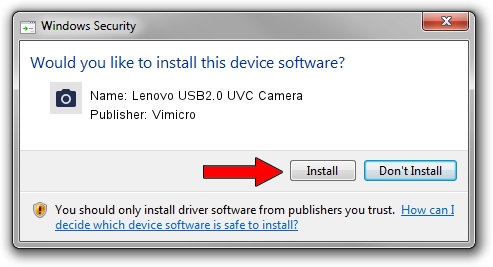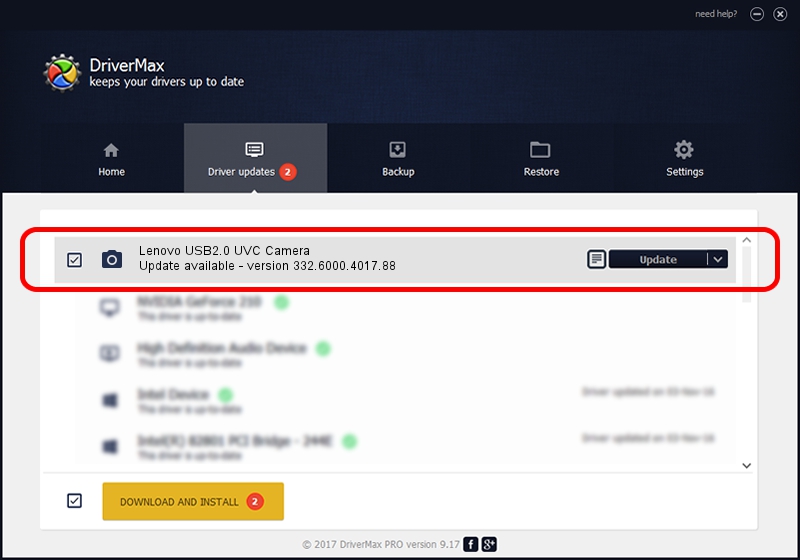Advertising seems to be blocked by your browser.
The ads help us provide this software and web site to you for free.
Please support our project by allowing our site to show ads.
Home /
Manufacturers /
Vimicro /
Lenovo USB2.0 UVC Camera /
USB/VID_0ac8&PID_C450&MI_00 /
332.6000.4017.88 Jul 18, 2012
Vimicro Lenovo USB2.0 UVC Camera - two ways of downloading and installing the driver
Lenovo USB2.0 UVC Camera is a Imaging Devices device. This driver was developed by Vimicro. The hardware id of this driver is USB/VID_0ac8&PID_C450&MI_00.
1. How to manually install Vimicro Lenovo USB2.0 UVC Camera driver
- You can download from the link below the driver installer file for the Vimicro Lenovo USB2.0 UVC Camera driver. The archive contains version 332.6000.4017.88 dated 2012-07-18 of the driver.
- Start the driver installer file from a user account with administrative rights. If your User Access Control Service (UAC) is started please confirm the installation of the driver and run the setup with administrative rights.
- Follow the driver setup wizard, which will guide you; it should be pretty easy to follow. The driver setup wizard will analyze your PC and will install the right driver.
- When the operation finishes restart your computer in order to use the updated driver. As you can see it was quite smple to install a Windows driver!
Driver rating 3.1 stars out of 93178 votes.
2. How to use DriverMax to install Vimicro Lenovo USB2.0 UVC Camera driver
The most important advantage of using DriverMax is that it will install the driver for you in just a few seconds and it will keep each driver up to date. How can you install a driver with DriverMax? Let's see!
- Start DriverMax and press on the yellow button that says ~SCAN FOR DRIVER UPDATES NOW~. Wait for DriverMax to analyze each driver on your computer.
- Take a look at the list of detected driver updates. Scroll the list down until you locate the Vimicro Lenovo USB2.0 UVC Camera driver. Click the Update button.
- Enjoy using the updated driver! :)