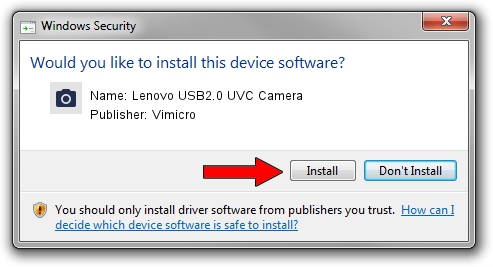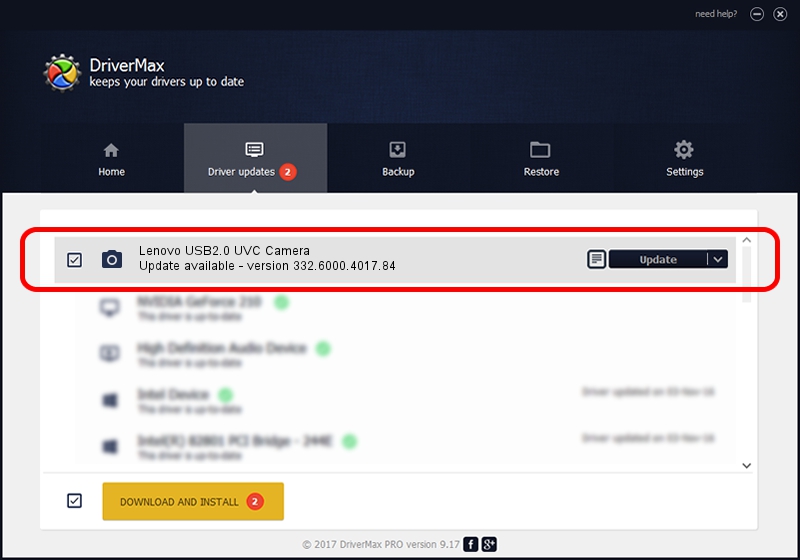Advertising seems to be blocked by your browser.
The ads help us provide this software and web site to you for free.
Please support our project by allowing our site to show ads.
Home /
Manufacturers /
Vimicro /
Lenovo USB2.0 UVC Camera /
USB/VID_0ac8&PID_C445&MI_00 /
332.6000.4017.84 Sep 02, 2011
Vimicro Lenovo USB2.0 UVC Camera - two ways of downloading and installing the driver
Lenovo USB2.0 UVC Camera is a Imaging Devices hardware device. The Windows version of this driver was developed by Vimicro. The hardware id of this driver is USB/VID_0ac8&PID_C445&MI_00; this string has to match your hardware.
1. Vimicro Lenovo USB2.0 UVC Camera - install the driver manually
- Download the setup file for Vimicro Lenovo USB2.0 UVC Camera driver from the location below. This download link is for the driver version 332.6000.4017.84 released on 2011-09-02.
- Start the driver setup file from a Windows account with administrative rights. If your UAC (User Access Control) is started then you will have to confirm the installation of the driver and run the setup with administrative rights.
- Follow the driver installation wizard, which should be pretty easy to follow. The driver installation wizard will analyze your PC for compatible devices and will install the driver.
- Shutdown and restart your PC and enjoy the new driver, as you can see it was quite smple.
This driver received an average rating of 3.6 stars out of 30432 votes.
2. Installing the Vimicro Lenovo USB2.0 UVC Camera driver using DriverMax: the easy way
The advantage of using DriverMax is that it will setup the driver for you in the easiest possible way and it will keep each driver up to date, not just this one. How can you install a driver with DriverMax? Let's take a look!
- Open DriverMax and press on the yellow button that says ~SCAN FOR DRIVER UPDATES NOW~. Wait for DriverMax to analyze each driver on your PC.
- Take a look at the list of available driver updates. Scroll the list down until you find the Vimicro Lenovo USB2.0 UVC Camera driver. Click on Update.
- That's all, the driver is now installed!

Jun 20 2016 12:48PM / Written by Daniel Statescu for DriverMax
follow @DanielStatescu