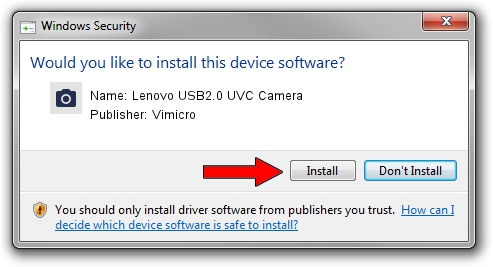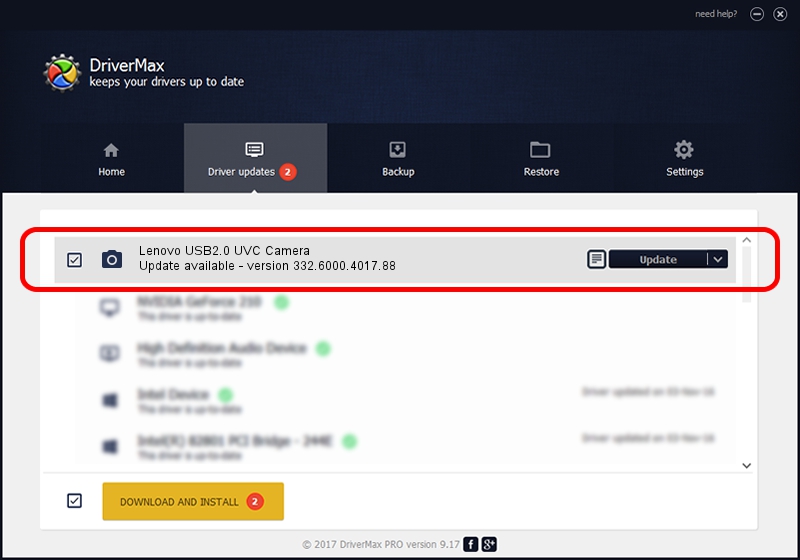Advertising seems to be blocked by your browser.
The ads help us provide this software and web site to you for free.
Please support our project by allowing our site to show ads.
Home /
Manufacturers /
Vimicro /
Lenovo USB2.0 UVC Camera /
USB/VID_0ac8&PID_C421&MI_00 /
332.6000.4017.88 Jul 18, 2012
Driver for Vimicro Lenovo USB2.0 UVC Camera - downloading and installing it
Lenovo USB2.0 UVC Camera is a Imaging Devices hardware device. This Windows driver was developed by Vimicro. The hardware id of this driver is USB/VID_0ac8&PID_C421&MI_00; this string has to match your hardware.
1. Install Vimicro Lenovo USB2.0 UVC Camera driver manually
- Download the driver setup file for Vimicro Lenovo USB2.0 UVC Camera driver from the link below. This is the download link for the driver version 332.6000.4017.88 released on 2012-07-18.
- Run the driver setup file from a Windows account with administrative rights. If your User Access Control Service (UAC) is enabled then you will have to accept of the driver and run the setup with administrative rights.
- Follow the driver setup wizard, which should be quite easy to follow. The driver setup wizard will analyze your PC for compatible devices and will install the driver.
- Shutdown and restart your computer and enjoy the fresh driver, it is as simple as that.
This driver was rated with an average of 3.2 stars by 93090 users.
2. The easy way: using DriverMax to install Vimicro Lenovo USB2.0 UVC Camera driver
The advantage of using DriverMax is that it will install the driver for you in the easiest possible way and it will keep each driver up to date, not just this one. How easy can you install a driver with DriverMax? Let's follow a few steps!
- Open DriverMax and press on the yellow button that says ~SCAN FOR DRIVER UPDATES NOW~. Wait for DriverMax to analyze each driver on your computer.
- Take a look at the list of driver updates. Scroll the list down until you find the Vimicro Lenovo USB2.0 UVC Camera driver. Click on Update.
- Enjoy using the updated driver! :)