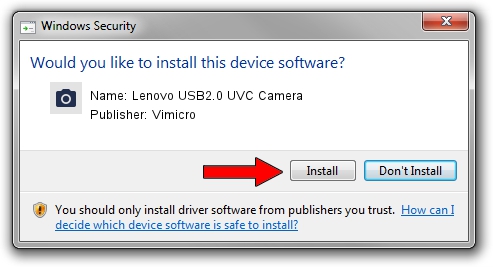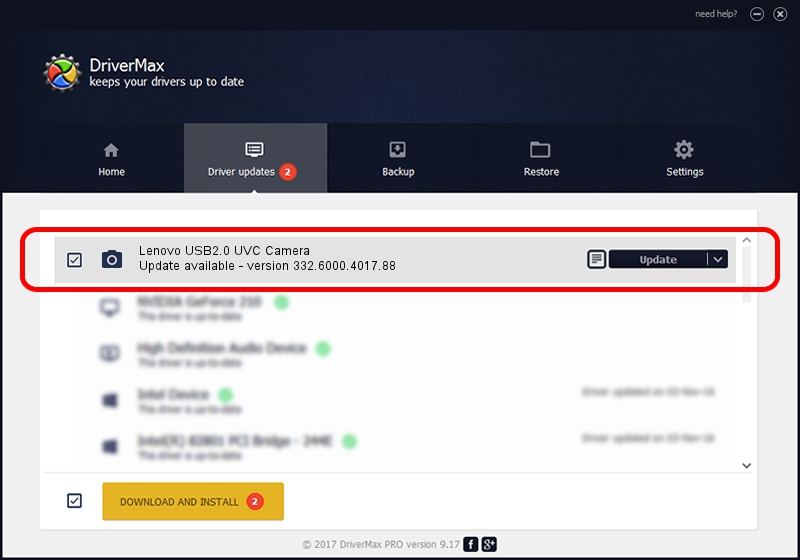Advertising seems to be blocked by your browser.
The ads help us provide this software and web site to you for free.
Please support our project by allowing our site to show ads.
Home /
Manufacturers /
Vimicro /
Lenovo USB2.0 UVC Camera /
USB/VID_0ac8&PID_C416&MI_00 /
332.6000.4017.88 Jul 18, 2012
Download and install Vimicro Lenovo USB2.0 UVC Camera driver
Lenovo USB2.0 UVC Camera is a Imaging Devices device. The Windows version of this driver was developed by Vimicro. The hardware id of this driver is USB/VID_0ac8&PID_C416&MI_00.
1. Manually install Vimicro Lenovo USB2.0 UVC Camera driver
- You can download from the link below the driver setup file for the Vimicro Lenovo USB2.0 UVC Camera driver. The archive contains version 332.6000.4017.88 released on 2012-07-18 of the driver.
- Run the driver installer file from a user account with administrative rights. If your User Access Control (UAC) is running please confirm the installation of the driver and run the setup with administrative rights.
- Follow the driver setup wizard, which will guide you; it should be pretty easy to follow. The driver setup wizard will scan your PC and will install the right driver.
- When the operation finishes shutdown and restart your PC in order to use the updated driver. It is as simple as that to install a Windows driver!
This driver was installed by many users and received an average rating of 3.2 stars out of 93120 votes.
2. Installing the Vimicro Lenovo USB2.0 UVC Camera driver using DriverMax: the easy way
The advantage of using DriverMax is that it will install the driver for you in just a few seconds and it will keep each driver up to date, not just this one. How easy can you install a driver using DriverMax? Let's see!
- Start DriverMax and push on the yellow button that says ~SCAN FOR DRIVER UPDATES NOW~. Wait for DriverMax to analyze each driver on your PC.
- Take a look at the list of driver updates. Scroll the list down until you locate the Vimicro Lenovo USB2.0 UVC Camera driver. Click the Update button.
- Finished installing the driver!

Jun 20 2016 12:48PM / Written by Daniel Statescu for DriverMax
follow @DanielStatescu