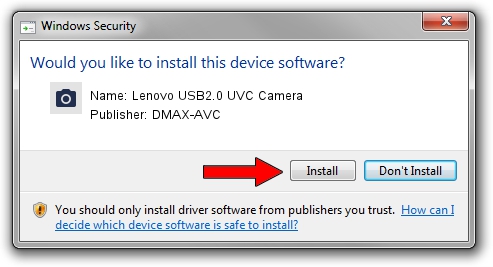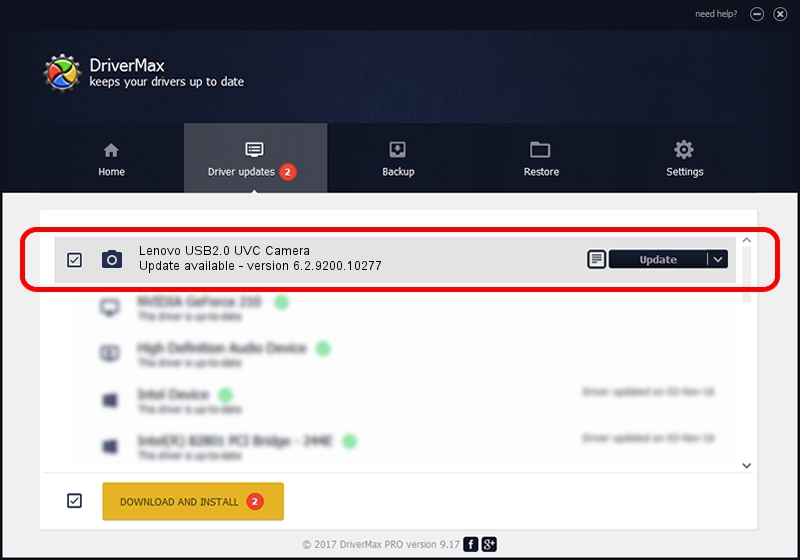Advertising seems to be blocked by your browser.
The ads help us provide this software and web site to you for free.
Please support our project by allowing our site to show ads.
Home /
Manufacturers /
DMAX-AVC /
Lenovo USB2.0 UVC Camera /
USB/VID_174F&PID_1743&MI_00 /
6.2.9200.10277 May 16, 2014
DMAX-AVC Lenovo USB2.0 UVC Camera driver download and installation
Lenovo USB2.0 UVC Camera is a Imaging Devices device. This driver was developed by DMAX-AVC. The hardware id of this driver is USB/VID_174F&PID_1743&MI_00; this string has to match your hardware.
1. DMAX-AVC Lenovo USB2.0 UVC Camera driver - how to install it manually
- You can download from the link below the driver setup file for the DMAX-AVC Lenovo USB2.0 UVC Camera driver. The archive contains version 6.2.9200.10277 released on 2014-05-16 of the driver.
- Run the driver installer file from a user account with administrative rights. If your UAC (User Access Control) is started please accept of the driver and run the setup with administrative rights.
- Follow the driver setup wizard, which will guide you; it should be quite easy to follow. The driver setup wizard will analyze your computer and will install the right driver.
- When the operation finishes restart your computer in order to use the updated driver. As you can see it was quite smple to install a Windows driver!
This driver was installed by many users and received an average rating of 3.7 stars out of 68657 votes.
2. How to install DMAX-AVC Lenovo USB2.0 UVC Camera driver using DriverMax
The advantage of using DriverMax is that it will install the driver for you in just a few seconds and it will keep each driver up to date, not just this one. How can you install a driver with DriverMax? Let's see!
- Open DriverMax and press on the yellow button named ~SCAN FOR DRIVER UPDATES NOW~. Wait for DriverMax to scan and analyze each driver on your PC.
- Take a look at the list of available driver updates. Scroll the list down until you locate the DMAX-AVC Lenovo USB2.0 UVC Camera driver. Click the Update button.
- Enjoy using the updated driver! :)