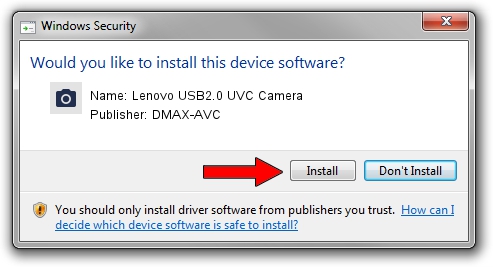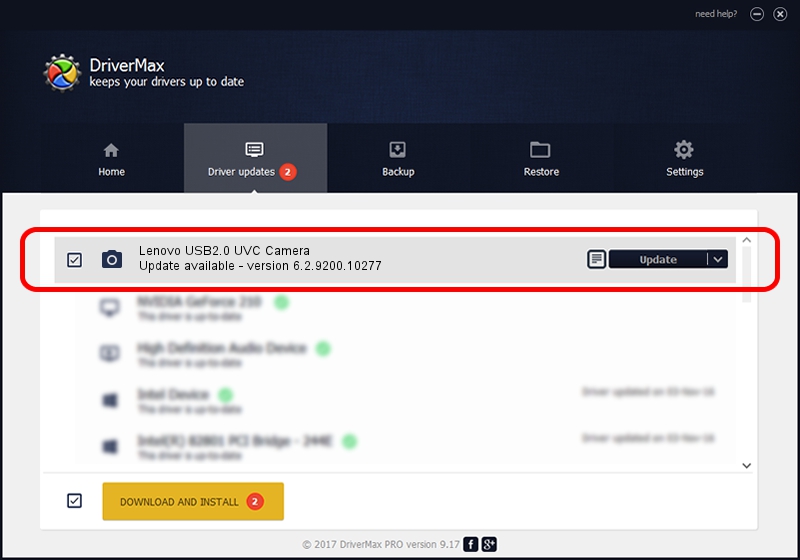Advertising seems to be blocked by your browser.
The ads help us provide this software and web site to you for free.
Please support our project by allowing our site to show ads.
Home /
Manufacturers /
DMAX-AVC /
Lenovo USB2.0 UVC Camera /
USB/VID_174F&PID_14CD&MI_00 /
6.2.9200.10277 May 16, 2014
DMAX-AVC Lenovo USB2.0 UVC Camera - two ways of downloading and installing the driver
Lenovo USB2.0 UVC Camera is a Imaging Devices device. The developer of this driver was DMAX-AVC. USB/VID_174F&PID_14CD&MI_00 is the matching hardware id of this device.
1. DMAX-AVC Lenovo USB2.0 UVC Camera - install the driver manually
- You can download from the link below the driver setup file for the DMAX-AVC Lenovo USB2.0 UVC Camera driver. The archive contains version 6.2.9200.10277 dated 2014-05-16 of the driver.
- Run the driver installer file from a user account with the highest privileges (rights). If your UAC (User Access Control) is enabled please confirm the installation of the driver and run the setup with administrative rights.
- Go through the driver installation wizard, which will guide you; it should be pretty easy to follow. The driver installation wizard will analyze your computer and will install the right driver.
- When the operation finishes restart your computer in order to use the updated driver. As you can see it was quite smple to install a Windows driver!
This driver was rated with an average of 3.5 stars by 68382 users.
2. How to use DriverMax to install DMAX-AVC Lenovo USB2.0 UVC Camera driver
The most important advantage of using DriverMax is that it will setup the driver for you in the easiest possible way and it will keep each driver up to date. How easy can you install a driver using DriverMax? Let's follow a few steps!
- Start DriverMax and press on the yellow button named ~SCAN FOR DRIVER UPDATES NOW~. Wait for DriverMax to scan and analyze each driver on your computer.
- Take a look at the list of driver updates. Search the list until you find the DMAX-AVC Lenovo USB2.0 UVC Camera driver. Click on Update.
- Enjoy using the updated driver! :)

Jun 23 2016 1:38AM / Written by Andreea Kartman for DriverMax
follow @DeeaKartman