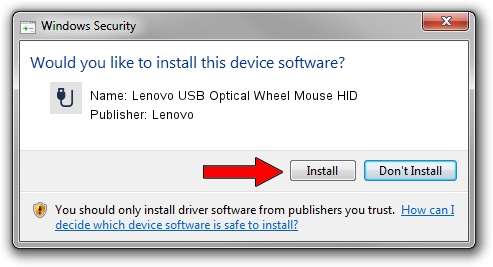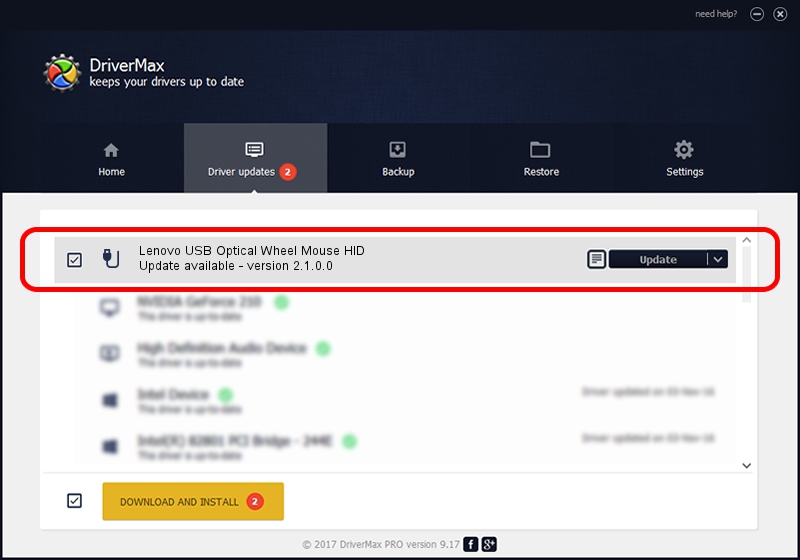Advertising seems to be blocked by your browser.
The ads help us provide this software and web site to you for free.
Please support our project by allowing our site to show ads.
Home /
Manufacturers /
Lenovo /
Lenovo USB Optical Wheel Mouse HID /
USB/VID_17EF&PID_600E /
2.1.0.0 Apr 27, 2010
Driver for Lenovo Lenovo USB Optical Wheel Mouse HID - downloading and installing it
Lenovo USB Optical Wheel Mouse HID is a USB human interface device class device. This Windows driver was developed by Lenovo. In order to make sure you are downloading the exact right driver the hardware id is USB/VID_17EF&PID_600E.
1. Lenovo Lenovo USB Optical Wheel Mouse HID - install the driver manually
- Download the setup file for Lenovo Lenovo USB Optical Wheel Mouse HID driver from the link below. This download link is for the driver version 2.1.0.0 released on 2010-04-27.
- Start the driver installation file from a Windows account with the highest privileges (rights). If your User Access Control Service (UAC) is enabled then you will have to confirm the installation of the driver and run the setup with administrative rights.
- Go through the driver setup wizard, which should be pretty straightforward. The driver setup wizard will analyze your PC for compatible devices and will install the driver.
- Shutdown and restart your PC and enjoy the new driver, as you can see it was quite smple.
Download size of the driver: 41681 bytes (40.70 KB)
This driver was installed by many users and received an average rating of 4.5 stars out of 25982 votes.
This driver is fully compatible with the following versions of Windows:
- This driver works on Windows 2000 64 bits
- This driver works on Windows Server 2003 64 bits
- This driver works on Windows XP 64 bits
- This driver works on Windows Vista 64 bits
- This driver works on Windows 7 64 bits
- This driver works on Windows 8 64 bits
- This driver works on Windows 8.1 64 bits
- This driver works on Windows 10 64 bits
- This driver works on Windows 11 64 bits
2. How to use DriverMax to install Lenovo Lenovo USB Optical Wheel Mouse HID driver
The advantage of using DriverMax is that it will setup the driver for you in just a few seconds and it will keep each driver up to date. How easy can you install a driver using DriverMax? Let's see!
- Start DriverMax and press on the yellow button named ~SCAN FOR DRIVER UPDATES NOW~. Wait for DriverMax to analyze each driver on your computer.
- Take a look at the list of detected driver updates. Scroll the list down until you find the Lenovo Lenovo USB Optical Wheel Mouse HID driver. Click the Update button.
- Finished installing the driver!

Jul 15 2016 12:18PM / Written by Daniel Statescu for DriverMax
follow @DanielStatescu