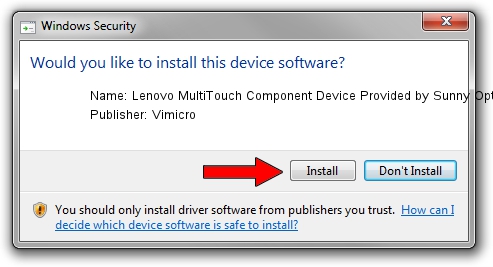Advertising seems to be blocked by your browser.
The ads help us provide this software and web site to you for free.
Please support our project by allowing our site to show ads.
Home /
Manufacturers /
Vimicro /
Lenovo MultiTouch Component Device Provided by Sunny Optical /
USB/VID_0AC8&PID_C41E&MI_00 /
361.2000.4002.35 Jan 27, 2010
Vimicro Lenovo MultiTouch Component Device Provided by Sunny Optical driver download and installation
Lenovo MultiTouch Component Device Provided by Sunny Optical is a USB Universal Serial Bus device. The developer of this driver was Vimicro. The hardware id of this driver is USB/VID_0AC8&PID_C41E&MI_00; this string has to match your hardware.
1. How to manually install Vimicro Lenovo MultiTouch Component Device Provided by Sunny Optical driver
- Download the driver setup file for Vimicro Lenovo MultiTouch Component Device Provided by Sunny Optical driver from the link below. This download link is for the driver version 361.2000.4002.35 released on 2010-01-27.
- Run the driver installation file from a Windows account with administrative rights. If your UAC (User Access Control) is started then you will have to confirm the installation of the driver and run the setup with administrative rights.
- Go through the driver installation wizard, which should be quite easy to follow. The driver installation wizard will analyze your PC for compatible devices and will install the driver.
- Restart your PC and enjoy the updated driver, as you can see it was quite smple.
This driver was installed by many users and received an average rating of 3.4 stars out of 87528 votes.
2. The easy way: using DriverMax to install Vimicro Lenovo MultiTouch Component Device Provided by Sunny Optical driver
The advantage of using DriverMax is that it will setup the driver for you in the easiest possible way and it will keep each driver up to date. How can you install a driver using DriverMax? Let's follow a few steps!
- Start DriverMax and push on the yellow button named ~SCAN FOR DRIVER UPDATES NOW~. Wait for DriverMax to analyze each driver on your PC.
- Take a look at the list of detected driver updates. Search the list until you find the Vimicro Lenovo MultiTouch Component Device Provided by Sunny Optical driver. Click on Update.
- Finished installing the driver!

Jul 9 2016 8:11PM / Written by Dan Armano for DriverMax
follow @danarm