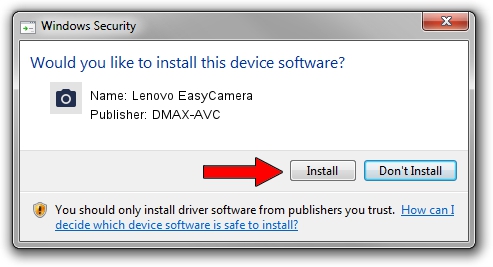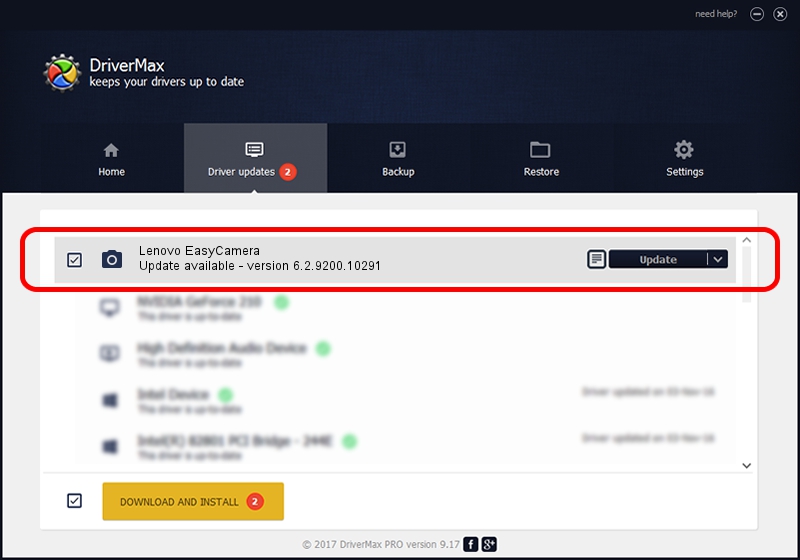Advertising seems to be blocked by your browser.
The ads help us provide this software and web site to you for free.
Please support our project by allowing our site to show ads.
Home /
Manufacturers /
DMAX-AVC /
Lenovo EasyCamera /
USB/VID_174F&PID_114D&MI_00 /
6.2.9200.10291 Sep 11, 2014
Driver for DMAX-AVC Lenovo EasyCamera - downloading and installing it
Lenovo EasyCamera is a Imaging Devices hardware device. The Windows version of this driver was developed by DMAX-AVC. The hardware id of this driver is USB/VID_174F&PID_114D&MI_00; this string has to match your hardware.
1. Install DMAX-AVC Lenovo EasyCamera driver manually
- Download the driver setup file for DMAX-AVC Lenovo EasyCamera driver from the location below. This is the download link for the driver version 6.2.9200.10291 released on 2014-09-11.
- Start the driver installation file from a Windows account with the highest privileges (rights). If your User Access Control Service (UAC) is started then you will have to confirm the installation of the driver and run the setup with administrative rights.
- Go through the driver installation wizard, which should be quite straightforward. The driver installation wizard will scan your PC for compatible devices and will install the driver.
- Shutdown and restart your PC and enjoy the updated driver, it is as simple as that.
This driver was installed by many users and received an average rating of 3.5 stars out of 63168 votes.
2. Using DriverMax to install DMAX-AVC Lenovo EasyCamera driver
The advantage of using DriverMax is that it will setup the driver for you in the easiest possible way and it will keep each driver up to date, not just this one. How can you install a driver using DriverMax? Let's follow a few steps!
- Open DriverMax and click on the yellow button named ~SCAN FOR DRIVER UPDATES NOW~. Wait for DriverMax to scan and analyze each driver on your computer.
- Take a look at the list of available driver updates. Search the list until you find the DMAX-AVC Lenovo EasyCamera driver. Click the Update button.
- Finished installing the driver!

Jun 20 2016 12:48PM / Written by Dan Armano for DriverMax
follow @danarm