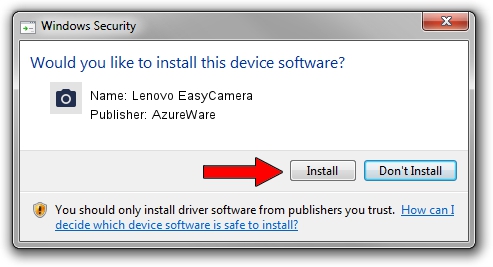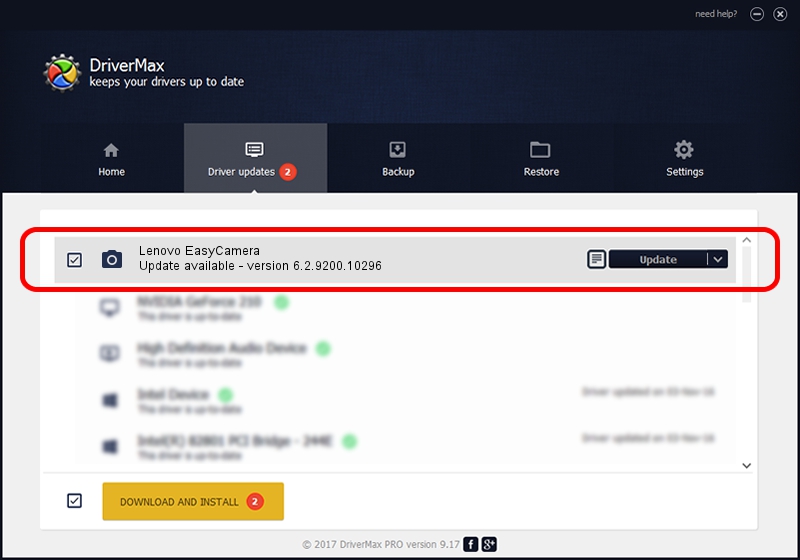Advertising seems to be blocked by your browser.
The ads help us provide this software and web site to you for free.
Please support our project by allowing our site to show ads.
Home /
Manufacturers /
AzureWare /
Lenovo EasyCamera /
USB/VID_13D3&PID_5722&MI_00 /
6.2.9200.10296 Jan 13, 2015
Driver for AzureWare Lenovo EasyCamera - downloading and installing it
Lenovo EasyCamera is a Imaging Devices hardware device. This Windows driver was developed by AzureWare. The hardware id of this driver is USB/VID_13D3&PID_5722&MI_00; this string has to match your hardware.
1. How to manually install AzureWare Lenovo EasyCamera driver
- Download the driver setup file for AzureWare Lenovo EasyCamera driver from the location below. This download link is for the driver version 6.2.9200.10296 released on 2015-01-13.
- Start the driver setup file from a Windows account with the highest privileges (rights). If your User Access Control Service (UAC) is running then you will have to accept of the driver and run the setup with administrative rights.
- Follow the driver installation wizard, which should be pretty straightforward. The driver installation wizard will scan your PC for compatible devices and will install the driver.
- Restart your computer and enjoy the updated driver, as you can see it was quite smple.
Driver file size: 4840669 bytes (4.62 MB)
This driver received an average rating of 4.9 stars out of 3685 votes.
This driver was released for the following versions of Windows:
- This driver works on Windows Vista 64 bits
- This driver works on Windows 7 64 bits
- This driver works on Windows 8 64 bits
- This driver works on Windows 8.1 64 bits
- This driver works on Windows 10 64 bits
- This driver works on Windows 11 64 bits
2. Using DriverMax to install AzureWare Lenovo EasyCamera driver
The advantage of using DriverMax is that it will install the driver for you in just a few seconds and it will keep each driver up to date, not just this one. How can you install a driver using DriverMax? Let's see!
- Start DriverMax and click on the yellow button named ~SCAN FOR DRIVER UPDATES NOW~. Wait for DriverMax to analyze each driver on your computer.
- Take a look at the list of detected driver updates. Search the list until you locate the AzureWare Lenovo EasyCamera driver. Click the Update button.
- That's it, you installed your first driver!

Feb 3 2024 2:39AM / Written by Daniel Statescu for DriverMax
follow @DanielStatescu