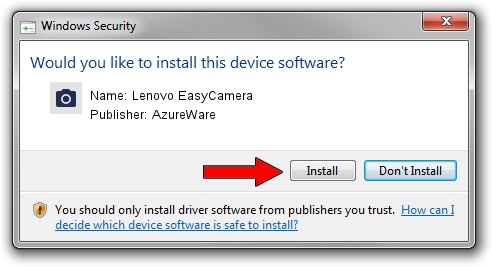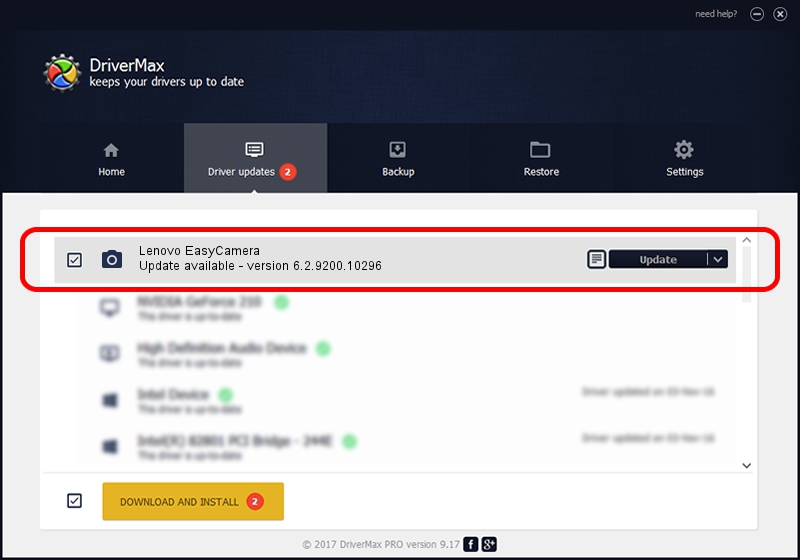Advertising seems to be blocked by your browser.
The ads help us provide this software and web site to you for free.
Please support our project by allowing our site to show ads.
Home /
Manufacturers /
AzureWare /
Lenovo EasyCamera /
USB/VID_13D3&PID_5175&MI_00 /
6.2.9200.10296 Jan 13, 2015
AzureWare Lenovo EasyCamera how to download and install the driver
Lenovo EasyCamera is a Imaging Devices hardware device. The Windows version of this driver was developed by AzureWare. In order to make sure you are downloading the exact right driver the hardware id is USB/VID_13D3&PID_5175&MI_00.
1. How to manually install AzureWare Lenovo EasyCamera driver
- Download the driver setup file for AzureWare Lenovo EasyCamera driver from the link below. This is the download link for the driver version 6.2.9200.10296 dated 2015-01-13.
- Run the driver installation file from a Windows account with the highest privileges (rights). If your User Access Control (UAC) is enabled then you will have to accept of the driver and run the setup with administrative rights.
- Go through the driver setup wizard, which should be pretty straightforward. The driver setup wizard will scan your PC for compatible devices and will install the driver.
- Restart your computer and enjoy the fresh driver, as you can see it was quite smple.
The file size of this driver is 2630584 bytes (2.51 MB)
This driver was installed by many users and received an average rating of 4.7 stars out of 50889 votes.
This driver was released for the following versions of Windows:
- This driver works on Windows Vista 64 bits
- This driver works on Windows 7 64 bits
- This driver works on Windows 8 64 bits
- This driver works on Windows 8.1 64 bits
- This driver works on Windows 10 64 bits
- This driver works on Windows 11 64 bits
2. The easy way: using DriverMax to install AzureWare Lenovo EasyCamera driver
The most important advantage of using DriverMax is that it will setup the driver for you in the easiest possible way and it will keep each driver up to date, not just this one. How can you install a driver with DriverMax? Let's take a look!
- Start DriverMax and press on the yellow button that says ~SCAN FOR DRIVER UPDATES NOW~. Wait for DriverMax to analyze each driver on your computer.
- Take a look at the list of available driver updates. Scroll the list down until you find the AzureWare Lenovo EasyCamera driver. Click on Update.
- Finished installing the driver!

Nov 12 2023 6:27PM / Written by Daniel Statescu for DriverMax
follow @DanielStatescu