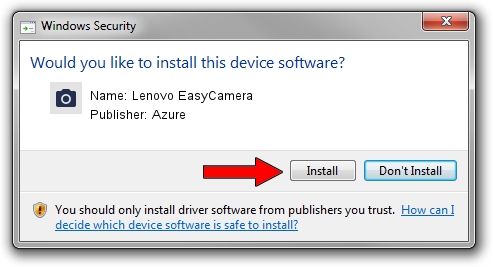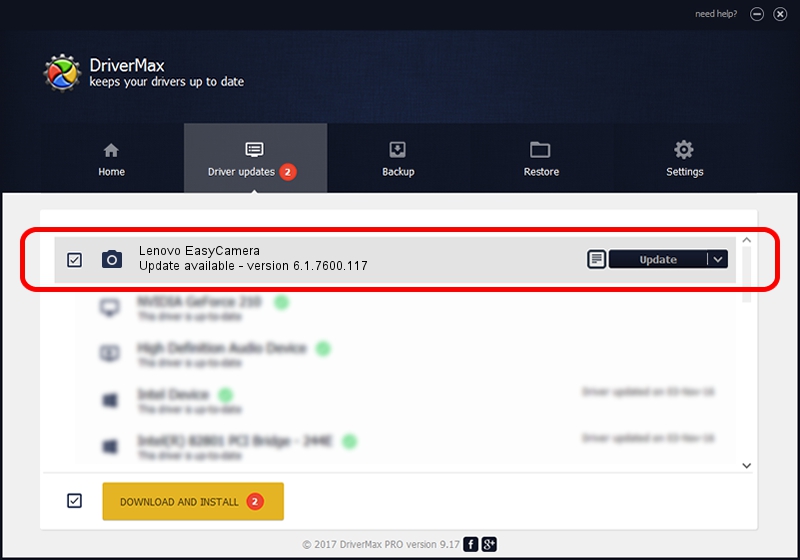Advertising seems to be blocked by your browser.
The ads help us provide this software and web site to you for free.
Please support our project by allowing our site to show ads.
Home /
Manufacturers /
Azure /
Lenovo EasyCamera /
USB/VID_13D3&PID_5730&MI_00 /
6.1.7600.117 Sep 06, 2011
Driver for Azure Lenovo EasyCamera - downloading and installing it
Lenovo EasyCamera is a Imaging Devices device. This driver was developed by Azure. In order to make sure you are downloading the exact right driver the hardware id is USB/VID_13D3&PID_5730&MI_00.
1. Install Azure Lenovo EasyCamera driver manually
- You can download from the link below the driver installer file for the Azure Lenovo EasyCamera driver. The archive contains version 6.1.7600.117 dated 2011-09-06 of the driver.
- Run the driver installer file from a user account with administrative rights. If your User Access Control Service (UAC) is started please confirm the installation of the driver and run the setup with administrative rights.
- Go through the driver setup wizard, which will guide you; it should be quite easy to follow. The driver setup wizard will scan your computer and will install the right driver.
- When the operation finishes restart your computer in order to use the updated driver. It is as simple as that to install a Windows driver!
Driver file size: 3156892 bytes (3.01 MB)
This driver received an average rating of 4.8 stars out of 81932 votes.
This driver will work for the following versions of Windows:
- This driver works on Windows Vista 64 bits
- This driver works on Windows 7 64 bits
- This driver works on Windows 8 64 bits
- This driver works on Windows 8.1 64 bits
- This driver works on Windows 10 64 bits
- This driver works on Windows 11 64 bits
2. The easy way: using DriverMax to install Azure Lenovo EasyCamera driver
The most important advantage of using DriverMax is that it will install the driver for you in just a few seconds and it will keep each driver up to date. How can you install a driver with DriverMax? Let's take a look!
- Start DriverMax and click on the yellow button named ~SCAN FOR DRIVER UPDATES NOW~. Wait for DriverMax to analyze each driver on your computer.
- Take a look at the list of driver updates. Scroll the list down until you find the Azure Lenovo EasyCamera driver. Click on Update.
- That's it, you installed your first driver!

Aug 6 2016 11:07PM / Written by Dan Armano for DriverMax
follow @danarm