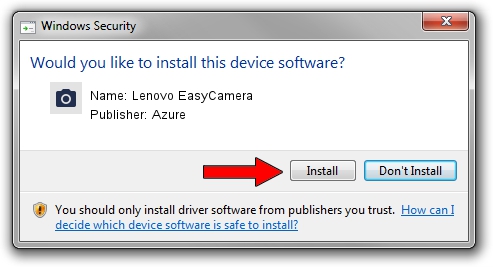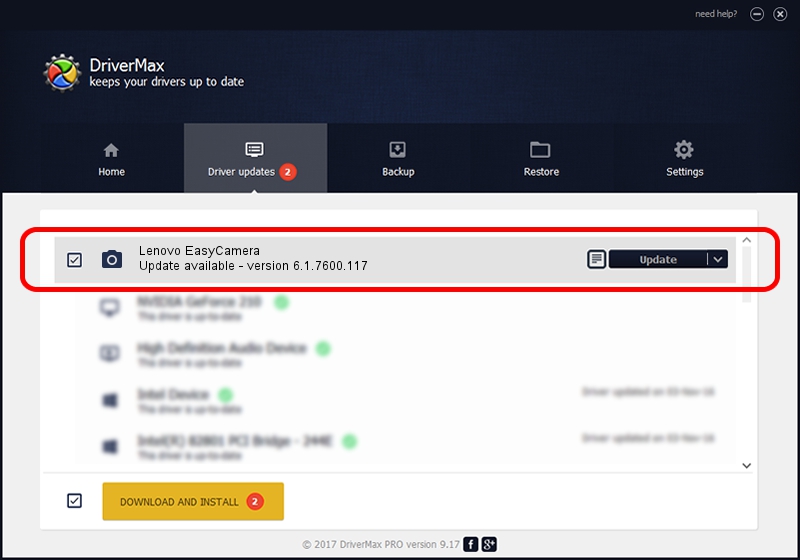Advertising seems to be blocked by your browser.
The ads help us provide this software and web site to you for free.
Please support our project by allowing our site to show ads.
Home /
Manufacturers /
Azure /
Lenovo EasyCamera /
USB/VID_13D3&PID_572D&MI_00 /
6.1.7600.117 Sep 06, 2011
Azure Lenovo EasyCamera - two ways of downloading and installing the driver
Lenovo EasyCamera is a Imaging Devices hardware device. The developer of this driver was Azure. The hardware id of this driver is USB/VID_13D3&PID_572D&MI_00.
1. Azure Lenovo EasyCamera driver - how to install it manually
- Download the driver setup file for Azure Lenovo EasyCamera driver from the location below. This is the download link for the driver version 6.1.7600.117 dated 2011-09-06.
- Run the driver installation file from a Windows account with the highest privileges (rights). If your User Access Control Service (UAC) is enabled then you will have to confirm the installation of the driver and run the setup with administrative rights.
- Follow the driver setup wizard, which should be quite straightforward. The driver setup wizard will scan your PC for compatible devices and will install the driver.
- Restart your PC and enjoy the updated driver, as you can see it was quite smple.
Download size of the driver: 3156892 bytes (3.01 MB)
This driver received an average rating of 4.6 stars out of 81658 votes.
This driver will work for the following versions of Windows:
- This driver works on Windows Vista 64 bits
- This driver works on Windows 7 64 bits
- This driver works on Windows 8 64 bits
- This driver works on Windows 8.1 64 bits
- This driver works on Windows 10 64 bits
- This driver works on Windows 11 64 bits
2. The easy way: using DriverMax to install Azure Lenovo EasyCamera driver
The most important advantage of using DriverMax is that it will setup the driver for you in just a few seconds and it will keep each driver up to date. How can you install a driver using DriverMax? Let's follow a few steps!
- Start DriverMax and push on the yellow button that says ~SCAN FOR DRIVER UPDATES NOW~. Wait for DriverMax to analyze each driver on your computer.
- Take a look at the list of driver updates. Search the list until you locate the Azure Lenovo EasyCamera driver. Click the Update button.
- That's all, the driver is now installed!

Aug 6 2016 11:09PM / Written by Daniel Statescu for DriverMax
follow @DanielStatescu