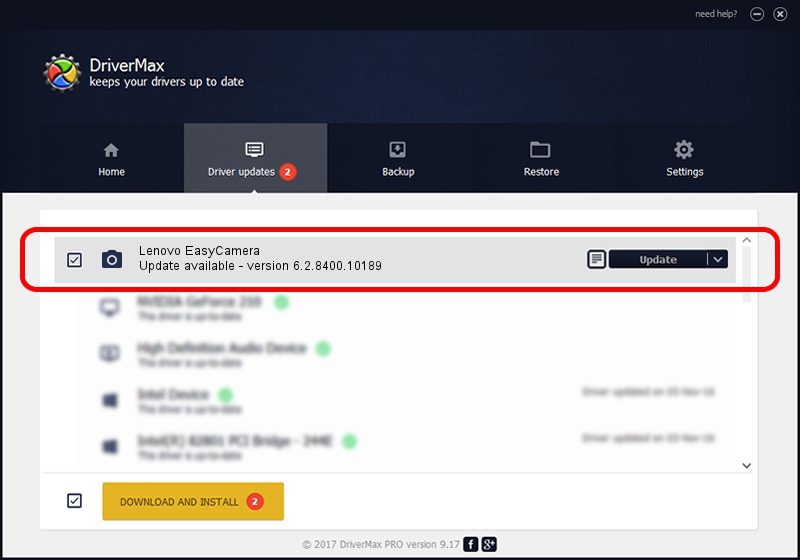Advertising seems to be blocked by your browser.
The ads help us provide this software and web site to you for free.
Please support our project by allowing our site to show ads.
Home /
Manufacturers /
Azure /
Lenovo EasyCamera /
USB/VID_13D3&PID_5727&MI_00 /
6.2.8400.10189 Sep 28, 2012
Driver for Azure Lenovo EasyCamera - downloading and installing it
Lenovo EasyCamera is a Imaging Devices device. The Windows version of this driver was developed by Azure. The hardware id of this driver is USB/VID_13D3&PID_5727&MI_00; this string has to match your hardware.
1. Azure Lenovo EasyCamera driver - how to install it manually
- Download the setup file for Azure Lenovo EasyCamera driver from the location below. This download link is for the driver version 6.2.8400.10189 released on 2012-09-28.
- Run the driver installation file from a Windows account with administrative rights. If your User Access Control (UAC) is running then you will have to accept of the driver and run the setup with administrative rights.
- Go through the driver setup wizard, which should be pretty straightforward. The driver setup wizard will analyze your PC for compatible devices and will install the driver.
- Shutdown and restart your computer and enjoy the updated driver, as you can see it was quite smple.
The file size of this driver is 4038815 bytes (3.85 MB)
This driver received an average rating of 4.3 stars out of 90301 votes.
This driver will work for the following versions of Windows:
- This driver works on Windows Vista 64 bits
- This driver works on Windows 7 64 bits
- This driver works on Windows 8 64 bits
- This driver works on Windows 8.1 64 bits
- This driver works on Windows 10 64 bits
- This driver works on Windows 11 64 bits
2. Installing the Azure Lenovo EasyCamera driver using DriverMax: the easy way
The most important advantage of using DriverMax is that it will install the driver for you in the easiest possible way and it will keep each driver up to date. How can you install a driver using DriverMax? Let's see!
- Start DriverMax and push on the yellow button that says ~SCAN FOR DRIVER UPDATES NOW~. Wait for DriverMax to analyze each driver on your computer.
- Take a look at the list of detected driver updates. Scroll the list down until you find the Azure Lenovo EasyCamera driver. Click the Update button.
- Finished installing the driver!

Aug 10 2016 1:21PM / Written by Daniel Statescu for DriverMax
follow @DanielStatescu