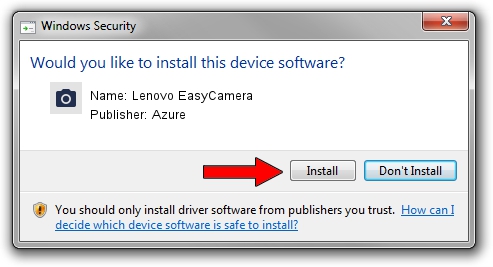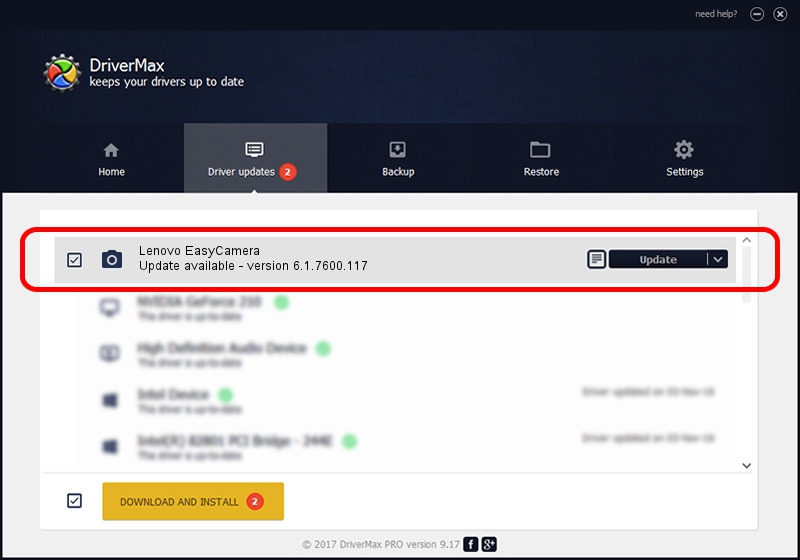Advertising seems to be blocked by your browser.
The ads help us provide this software and web site to you for free.
Please support our project by allowing our site to show ads.
Home /
Manufacturers /
Azure /
Lenovo EasyCamera /
USB/VID_13D3&PID_5723&MI_00 /
6.1.7600.117 Sep 06, 2011
Azure Lenovo EasyCamera - two ways of downloading and installing the driver
Lenovo EasyCamera is a Imaging Devices device. This Windows driver was developed by Azure. In order to make sure you are downloading the exact right driver the hardware id is USB/VID_13D3&PID_5723&MI_00.
1. Azure Lenovo EasyCamera - install the driver manually
- Download the driver setup file for Azure Lenovo EasyCamera driver from the location below. This is the download link for the driver version 6.1.7600.117 dated 2011-09-06.
- Start the driver installation file from a Windows account with administrative rights. If your UAC (User Access Control) is enabled then you will have to accept of the driver and run the setup with administrative rights.
- Go through the driver installation wizard, which should be pretty easy to follow. The driver installation wizard will scan your PC for compatible devices and will install the driver.
- Shutdown and restart your computer and enjoy the updated driver, it is as simple as that.
The file size of this driver is 3156892 bytes (3.01 MB)
This driver was rated with an average of 4.5 stars by 48022 users.
This driver is fully compatible with the following versions of Windows:
- This driver works on Windows Vista 64 bits
- This driver works on Windows 7 64 bits
- This driver works on Windows 8 64 bits
- This driver works on Windows 8.1 64 bits
- This driver works on Windows 10 64 bits
- This driver works on Windows 11 64 bits
2. The easy way: using DriverMax to install Azure Lenovo EasyCamera driver
The advantage of using DriverMax is that it will install the driver for you in the easiest possible way and it will keep each driver up to date. How can you install a driver using DriverMax? Let's see!
- Open DriverMax and push on the yellow button that says ~SCAN FOR DRIVER UPDATES NOW~. Wait for DriverMax to analyze each driver on your computer.
- Take a look at the list of driver updates. Scroll the list down until you locate the Azure Lenovo EasyCamera driver. Click the Update button.
- Enjoy using the updated driver! :)

Aug 12 2016 7:44PM / Written by Daniel Statescu for DriverMax
follow @DanielStatescu