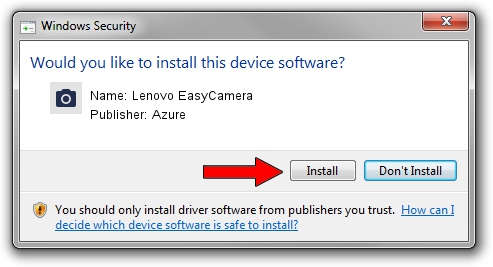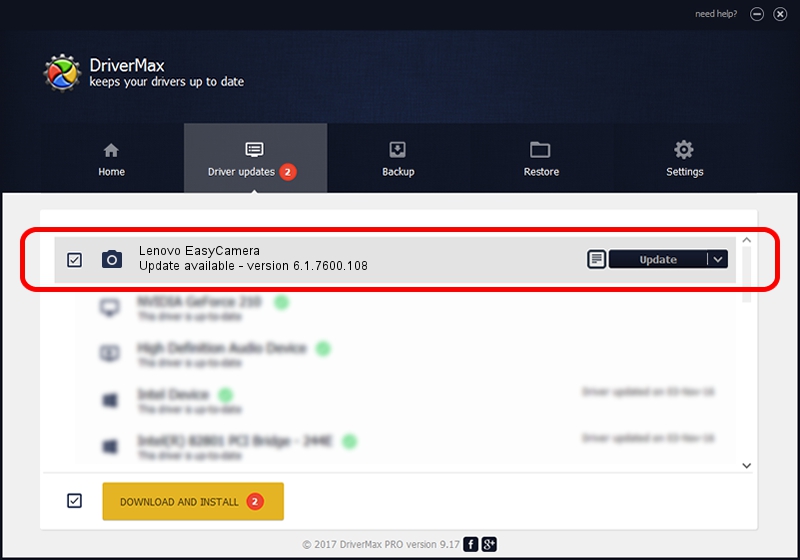Advertising seems to be blocked by your browser.
The ads help us provide this software and web site to you for free.
Please support our project by allowing our site to show ads.
Home /
Manufacturers /
Azure /
Lenovo EasyCamera /
USB/VID_13D3&PID_5718&MI_00 /
6.1.7600.108 Jun 29, 2011
Azure Lenovo EasyCamera driver download and installation
Lenovo EasyCamera is a Imaging Devices hardware device. The Windows version of this driver was developed by Azure. USB/VID_13D3&PID_5718&MI_00 is the matching hardware id of this device.
1. Manually install Azure Lenovo EasyCamera driver
- Download the setup file for Azure Lenovo EasyCamera driver from the location below. This download link is for the driver version 6.1.7600.108 released on 2011-06-29.
- Run the driver installation file from a Windows account with administrative rights. If your User Access Control Service (UAC) is running then you will have to confirm the installation of the driver and run the setup with administrative rights.
- Go through the driver setup wizard, which should be quite easy to follow. The driver setup wizard will scan your PC for compatible devices and will install the driver.
- Shutdown and restart your computer and enjoy the fresh driver, it is as simple as that.
Download size of the driver: 2203115 bytes (2.10 MB)
Driver rating 4.1 stars out of 25804 votes.
This driver was released for the following versions of Windows:
- This driver works on Windows Vista 32 bits
- This driver works on Windows 7 32 bits
- This driver works on Windows 8 32 bits
- This driver works on Windows 8.1 32 bits
- This driver works on Windows 10 32 bits
- This driver works on Windows 11 32 bits
2. How to install Azure Lenovo EasyCamera driver using DriverMax
The most important advantage of using DriverMax is that it will setup the driver for you in just a few seconds and it will keep each driver up to date. How easy can you install a driver using DriverMax? Let's take a look!
- Open DriverMax and click on the yellow button that says ~SCAN FOR DRIVER UPDATES NOW~. Wait for DriverMax to analyze each driver on your PC.
- Take a look at the list of available driver updates. Search the list until you locate the Azure Lenovo EasyCamera driver. Click the Update button.
- That's it, you installed your first driver!

Jul 24 2016 7:12AM / Written by Andreea Kartman for DriverMax
follow @DeeaKartman