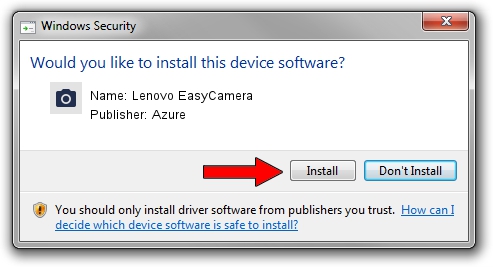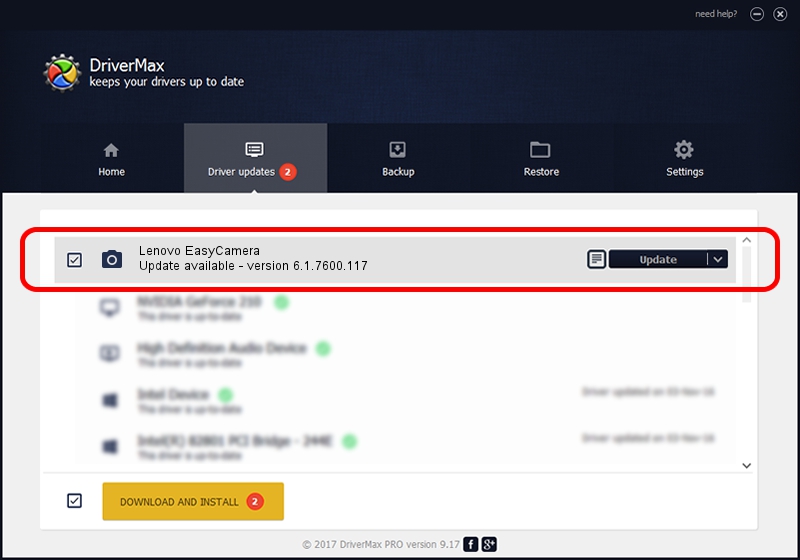Advertising seems to be blocked by your browser.
The ads help us provide this software and web site to you for free.
Please support our project by allowing our site to show ads.
Home /
Manufacturers /
Azure /
Lenovo EasyCamera /
USB/VID_13D3&PID_5175&MI_00 /
6.1.7600.117 Sep 06, 2011
Driver for Azure Lenovo EasyCamera - downloading and installing it
Lenovo EasyCamera is a Imaging Devices device. This Windows driver was developed by Azure. In order to make sure you are downloading the exact right driver the hardware id is USB/VID_13D3&PID_5175&MI_00.
1. How to manually install Azure Lenovo EasyCamera driver
- Download the driver setup file for Azure Lenovo EasyCamera driver from the link below. This download link is for the driver version 6.1.7600.117 released on 2011-09-06.
- Run the driver installation file from a Windows account with administrative rights. If your User Access Control (UAC) is enabled then you will have to accept of the driver and run the setup with administrative rights.
- Go through the driver setup wizard, which should be quite straightforward. The driver setup wizard will analyze your PC for compatible devices and will install the driver.
- Restart your PC and enjoy the fresh driver, it is as simple as that.
Download size of the driver: 3156892 bytes (3.01 MB)
This driver was installed by many users and received an average rating of 4.3 stars out of 81253 votes.
This driver was released for the following versions of Windows:
- This driver works on Windows Vista 64 bits
- This driver works on Windows 7 64 bits
- This driver works on Windows 8 64 bits
- This driver works on Windows 8.1 64 bits
- This driver works on Windows 10 64 bits
- This driver works on Windows 11 64 bits
2. How to install Azure Lenovo EasyCamera driver using DriverMax
The most important advantage of using DriverMax is that it will setup the driver for you in the easiest possible way and it will keep each driver up to date. How can you install a driver using DriverMax? Let's take a look!
- Start DriverMax and push on the yellow button named ~SCAN FOR DRIVER UPDATES NOW~. Wait for DriverMax to scan and analyze each driver on your PC.
- Take a look at the list of driver updates. Search the list until you locate the Azure Lenovo EasyCamera driver. Click the Update button.
- That's it, you installed your first driver!

Jul 11 2016 9:38PM / Written by Dan Armano for DriverMax
follow @danarm