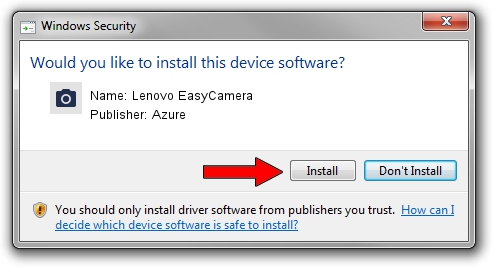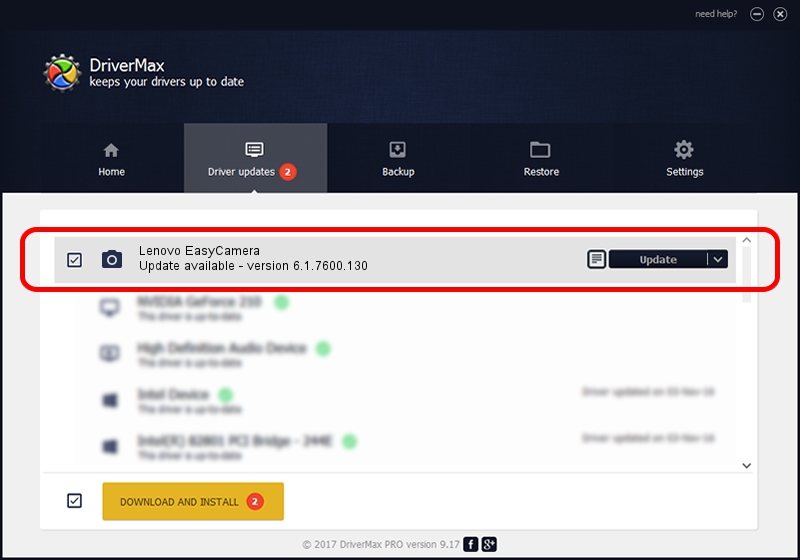Advertising seems to be blocked by your browser.
The ads help us provide this software and web site to you for free.
Please support our project by allowing our site to show ads.
Home /
Manufacturers /
Azure /
Lenovo EasyCamera /
USB/VID_13D3&PID_5172&MI_00 /
6.1.7600.130 Nov 21, 2011
Azure Lenovo EasyCamera - two ways of downloading and installing the driver
Lenovo EasyCamera is a Imaging Devices device. The Windows version of this driver was developed by Azure. The hardware id of this driver is USB/VID_13D3&PID_5172&MI_00; this string has to match your hardware.
1. Azure Lenovo EasyCamera - install the driver manually
- You can download from the link below the driver setup file for the Azure Lenovo EasyCamera driver. The archive contains version 6.1.7600.130 dated 2011-11-21 of the driver.
- Start the driver installer file from a user account with the highest privileges (rights). If your User Access Control (UAC) is started please accept of the driver and run the setup with administrative rights.
- Go through the driver installation wizard, which will guide you; it should be quite easy to follow. The driver installation wizard will analyze your computer and will install the right driver.
- When the operation finishes restart your computer in order to use the updated driver. As you can see it was quite smple to install a Windows driver!
Download size of the driver: 2212330 bytes (2.11 MB)
This driver was rated with an average of 4 stars by 88449 users.
This driver is compatible with the following versions of Windows:
- This driver works on Windows Vista 32 bits
- This driver works on Windows 7 32 bits
- This driver works on Windows 8 32 bits
- This driver works on Windows 8.1 32 bits
- This driver works on Windows 10 32 bits
- This driver works on Windows 11 32 bits
2. Using DriverMax to install Azure Lenovo EasyCamera driver
The advantage of using DriverMax is that it will install the driver for you in just a few seconds and it will keep each driver up to date, not just this one. How easy can you install a driver with DriverMax? Let's follow a few steps!
- Start DriverMax and click on the yellow button named ~SCAN FOR DRIVER UPDATES NOW~. Wait for DriverMax to analyze each driver on your computer.
- Take a look at the list of available driver updates. Scroll the list down until you find the Azure Lenovo EasyCamera driver. Click the Update button.
- Finished installing the driver!

Mar 23 2024 1:16PM / Written by Andreea Kartman for DriverMax
follow @DeeaKartman