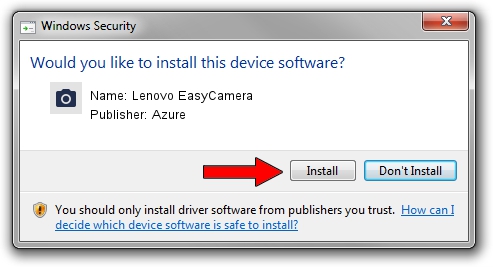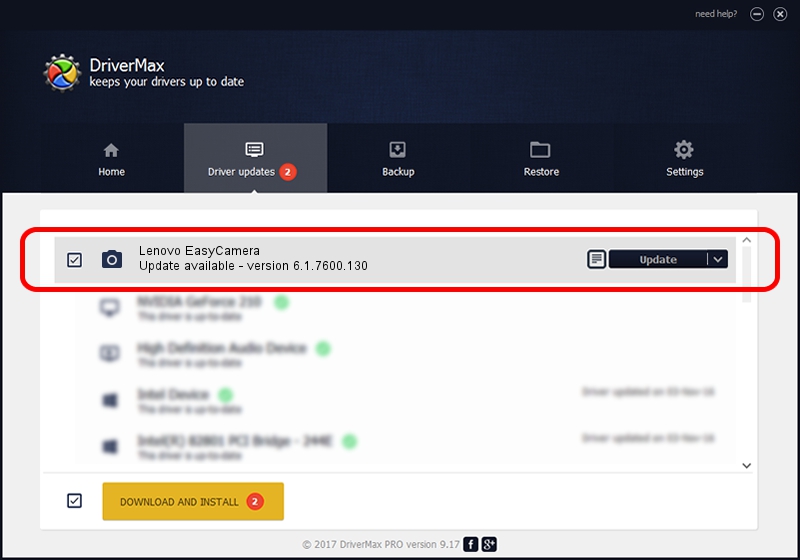Advertising seems to be blocked by your browser.
The ads help us provide this software and web site to you for free.
Please support our project by allowing our site to show ads.
Home /
Manufacturers /
Azure /
Lenovo EasyCamera /
USB/VID_13D3&PID_5171&MI_00 /
6.1.7600.130 Nov 21, 2011
Azure Lenovo EasyCamera driver download and installation
Lenovo EasyCamera is a Imaging Devices hardware device. This driver was developed by Azure. USB/VID_13D3&PID_5171&MI_00 is the matching hardware id of this device.
1. Azure Lenovo EasyCamera driver - how to install it manually
- Download the driver setup file for Azure Lenovo EasyCamera driver from the location below. This download link is for the driver version 6.1.7600.130 released on 2011-11-21.
- Run the driver setup file from a Windows account with administrative rights. If your UAC (User Access Control) is enabled then you will have to confirm the installation of the driver and run the setup with administrative rights.
- Follow the driver setup wizard, which should be pretty straightforward. The driver setup wizard will analyze your PC for compatible devices and will install the driver.
- Restart your computer and enjoy the fresh driver, it is as simple as that.
The file size of this driver is 2212330 bytes (2.11 MB)
This driver was rated with an average of 4.7 stars by 88437 users.
This driver is fully compatible with the following versions of Windows:
- This driver works on Windows Vista 32 bits
- This driver works on Windows 7 32 bits
- This driver works on Windows 8 32 bits
- This driver works on Windows 8.1 32 bits
- This driver works on Windows 10 32 bits
- This driver works on Windows 11 32 bits
2. How to use DriverMax to install Azure Lenovo EasyCamera driver
The most important advantage of using DriverMax is that it will setup the driver for you in the easiest possible way and it will keep each driver up to date. How easy can you install a driver using DriverMax? Let's see!
- Open DriverMax and press on the yellow button that says ~SCAN FOR DRIVER UPDATES NOW~. Wait for DriverMax to analyze each driver on your computer.
- Take a look at the list of driver updates. Scroll the list down until you find the Azure Lenovo EasyCamera driver. Click on Update.
- That's all, the driver is now installed!

Mar 23 2024 1:16PM / Written by Daniel Statescu for DriverMax
follow @DanielStatescu