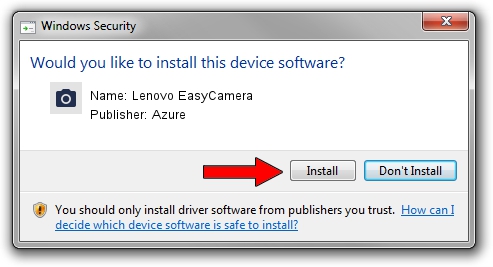Advertising seems to be blocked by your browser.
The ads help us provide this software and web site to you for free.
Please support our project by allowing our site to show ads.
Home /
Manufacturers /
Azure /
Lenovo EasyCamera /
USB/VID_13D3&PID_516A&MI_00 /
6.1.7600.130 Nov 21, 2011
Driver for Azure Lenovo EasyCamera - downloading and installing it
Lenovo EasyCamera is a Imaging Devices device. This Windows driver was developed by Azure. The hardware id of this driver is USB/VID_13D3&PID_516A&MI_00; this string has to match your hardware.
1. How to manually install Azure Lenovo EasyCamera driver
- You can download from the link below the driver installer file for the Azure Lenovo EasyCamera driver. The archive contains version 6.1.7600.130 released on 2011-11-21 of the driver.
- Run the driver installer file from a user account with administrative rights. If your User Access Control Service (UAC) is started please confirm the installation of the driver and run the setup with administrative rights.
- Follow the driver setup wizard, which will guide you; it should be pretty easy to follow. The driver setup wizard will analyze your PC and will install the right driver.
- When the operation finishes restart your PC in order to use the updated driver. As you can see it was quite smple to install a Windows driver!
Size of this driver: 2212330 bytes (2.11 MB)
This driver was rated with an average of 4.7 stars by 88528 users.
This driver is fully compatible with the following versions of Windows:
- This driver works on Windows Vista 32 bits
- This driver works on Windows 7 32 bits
- This driver works on Windows 8 32 bits
- This driver works on Windows 8.1 32 bits
- This driver works on Windows 10 32 bits
- This driver works on Windows 11 32 bits
2. How to install Azure Lenovo EasyCamera driver using DriverMax
The advantage of using DriverMax is that it will setup the driver for you in just a few seconds and it will keep each driver up to date. How can you install a driver with DriverMax? Let's see!
- Start DriverMax and push on the yellow button named ~SCAN FOR DRIVER UPDATES NOW~. Wait for DriverMax to scan and analyze each driver on your computer.
- Take a look at the list of detected driver updates. Scroll the list down until you locate the Azure Lenovo EasyCamera driver. Click on Update.
- That's it, you installed your first driver!

Mar 23 2024 1:15PM / Written by Daniel Statescu for DriverMax
follow @DanielStatescu