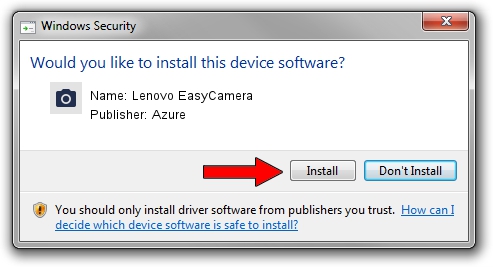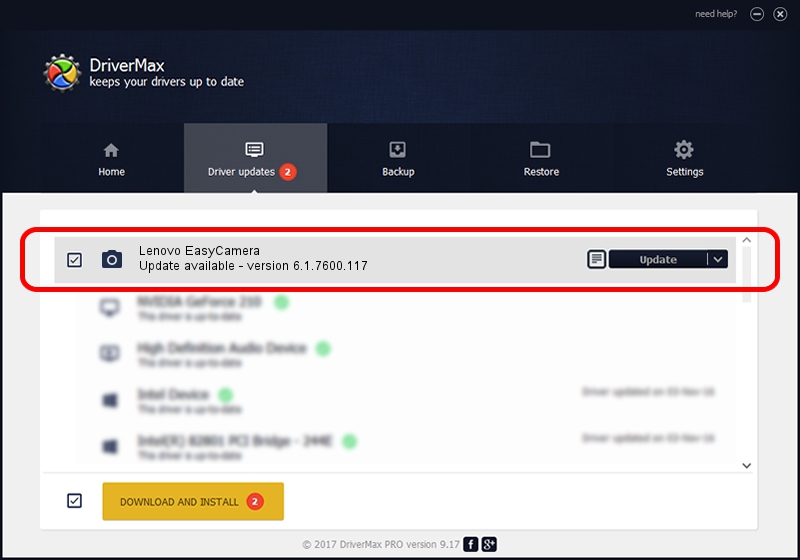Advertising seems to be blocked by your browser.
The ads help us provide this software and web site to you for free.
Please support our project by allowing our site to show ads.
Home /
Manufacturers /
Azure /
Lenovo EasyCamera /
USB/VID_13D3&PID_5161&MI_00 /
6.1.7600.117 Sep 06, 2011
Azure Lenovo EasyCamera how to download and install the driver
Lenovo EasyCamera is a Imaging Devices device. The Windows version of this driver was developed by Azure. The hardware id of this driver is USB/VID_13D3&PID_5161&MI_00.
1. Manually install Azure Lenovo EasyCamera driver
- Download the setup file for Azure Lenovo EasyCamera driver from the location below. This download link is for the driver version 6.1.7600.117 released on 2011-09-06.
- Run the driver installation file from a Windows account with the highest privileges (rights). If your User Access Control (UAC) is enabled then you will have to accept of the driver and run the setup with administrative rights.
- Follow the driver installation wizard, which should be quite easy to follow. The driver installation wizard will scan your PC for compatible devices and will install the driver.
- Restart your PC and enjoy the updated driver, as you can see it was quite smple.
File size of the driver: 3156892 bytes (3.01 MB)
Driver rating 4.6 stars out of 79926 votes.
This driver is compatible with the following versions of Windows:
- This driver works on Windows Vista 64 bits
- This driver works on Windows 7 64 bits
- This driver works on Windows 8 64 bits
- This driver works on Windows 8.1 64 bits
- This driver works on Windows 10 64 bits
- This driver works on Windows 11 64 bits
2. The easy way: using DriverMax to install Azure Lenovo EasyCamera driver
The advantage of using DriverMax is that it will install the driver for you in the easiest possible way and it will keep each driver up to date. How can you install a driver using DriverMax? Let's take a look!
- Open DriverMax and press on the yellow button named ~SCAN FOR DRIVER UPDATES NOW~. Wait for DriverMax to scan and analyze each driver on your PC.
- Take a look at the list of detected driver updates. Scroll the list down until you locate the Azure Lenovo EasyCamera driver. Click the Update button.
- That's all, the driver is now installed!

Jul 17 2016 1:30AM / Written by Dan Armano for DriverMax
follow @danarm