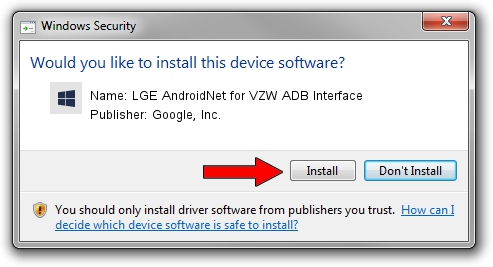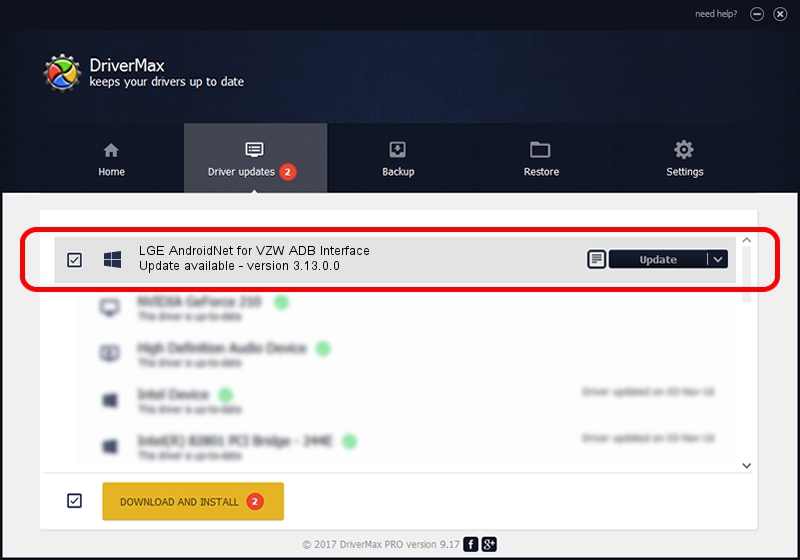Advertising seems to be blocked by your browser.
The ads help us provide this software and web site to you for free.
Please support our project by allowing our site to show ads.
Home /
Manufacturers /
Google, Inc. /
LGE AndroidNet for VZW ADB Interface /
USB/VID_1004&PID_6237&MI_01 /
3.13.0.0 Dec 12, 2014
Google, Inc. LGE AndroidNet for VZW ADB Interface how to download and install the driver
LGE AndroidNet for VZW ADB Interface is a Android Usb Device Class device. This Windows driver was developed by Google, Inc.. The hardware id of this driver is USB/VID_1004&PID_6237&MI_01.
1. Google, Inc. LGE AndroidNet for VZW ADB Interface driver - how to install it manually
- Download the driver setup file for Google, Inc. LGE AndroidNet for VZW ADB Interface driver from the link below. This is the download link for the driver version 3.13.0.0 dated 2014-12-12.
- Start the driver installation file from a Windows account with the highest privileges (rights). If your User Access Control Service (UAC) is enabled then you will have to accept of the driver and run the setup with administrative rights.
- Follow the driver setup wizard, which should be pretty straightforward. The driver setup wizard will analyze your PC for compatible devices and will install the driver.
- Shutdown and restart your PC and enjoy the fresh driver, as you can see it was quite smple.
This driver was installed by many users and received an average rating of 3 stars out of 77479 votes.
2. Installing the Google, Inc. LGE AndroidNet for VZW ADB Interface driver using DriverMax: the easy way
The advantage of using DriverMax is that it will install the driver for you in just a few seconds and it will keep each driver up to date. How easy can you install a driver with DriverMax? Let's see!
- Start DriverMax and press on the yellow button that says ~SCAN FOR DRIVER UPDATES NOW~. Wait for DriverMax to analyze each driver on your computer.
- Take a look at the list of detected driver updates. Search the list until you locate the Google, Inc. LGE AndroidNet for VZW ADB Interface driver. Click the Update button.
- That's all, the driver is now installed!

Jun 20 2016 12:48PM / Written by Daniel Statescu for DriverMax
follow @DanielStatescu